Learn Guide on How to Use LunaPic Transparent Background Tool
Most people have the idea that you need costly tools to obtain a beautiful picture. Users frequently feel pressured to purchase pricey editing tools or software. However, not everybody is concerned with perfection. Furthermore, not everybody desires to use high-end photo editing programs like Adobe Photoshop. They had no idea that there was an unrestricted, feature-rich, free online editing tool available. Is that even feasible? After reading this post, you'll see that LunaPic can create an eye-catching and distinctive image to meet your needs. Additionally, let’s also learn how LunaPic makes the background transparent as a tool.
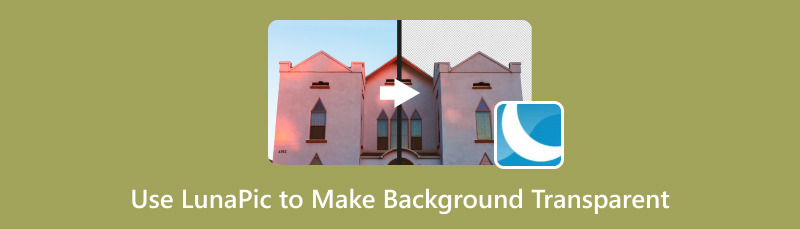
- Part 1. What is LunaPic?
- Part 2. How to Make Background Transparent in LunaPic
- Part 3. Pros and Cons of Using LunaPic
- Part 4. Alternative to LunaPic for Making Background Transparent
- Part 5. FAQs About LunaPic
Part 1. What is LunaPic?
Features of LunaPic
◆ Supports LunaPic Transparent Background Tool that enables you to remove background.
◆ LunaPic Magic Wand uses color and tone to identify forms and to easily separate figures and make copies, cuts, or other changes.
◆ LunaPic Simple Crop Tool enables you to crop with four shapes available: rectangle, square, oval, and circle.
◆ LunaPic Smart Object Removal is one of its newest features that uses AI technology to remove objects in the picture.
Part 2. How to Make Background Transparent in LunaPic
Now, let’s dig deeper into how to use the LunaPic transparent background tool, which can be helpful in so many ways. It allows you to adjust the transparency and opacity of images. To erase a background or color, simply click on it. The chosen portion will become transparent. After that, you may change it out for something different. Here’s a more detailed guide on how to remove the background using this tool:
Go to the website of LunaPic. You can add its Chrome Extension to your computer, so you can use this whenever you want to edit a picture.

Click the Upload button to select a picture you want to edit from your local storage. You can also upload a photo by putting the URL of the site you will get the photo from.
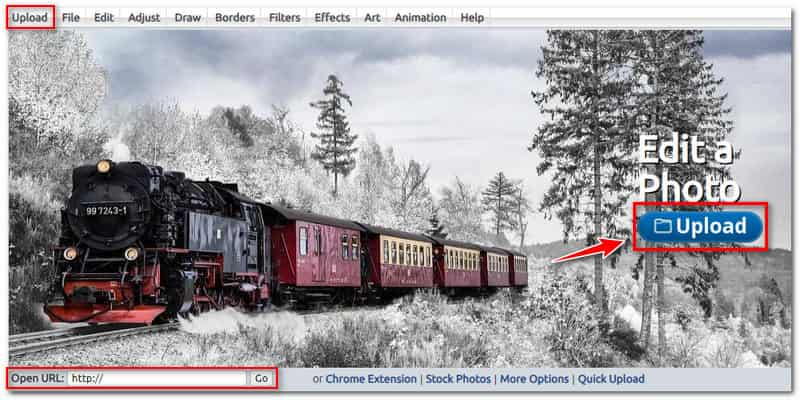
After you successfully upload the photo, click the Edit button and select in the dropdown option the Transparent Background. Click on the background of your image.
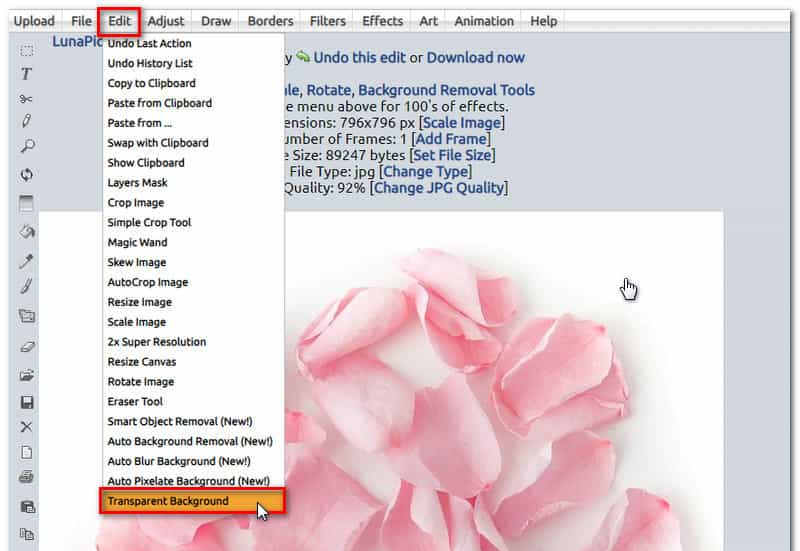
If you want to change or add color to your background, you can choose in the Preview Background. Click the box of color you prefer for it to apply in your image.
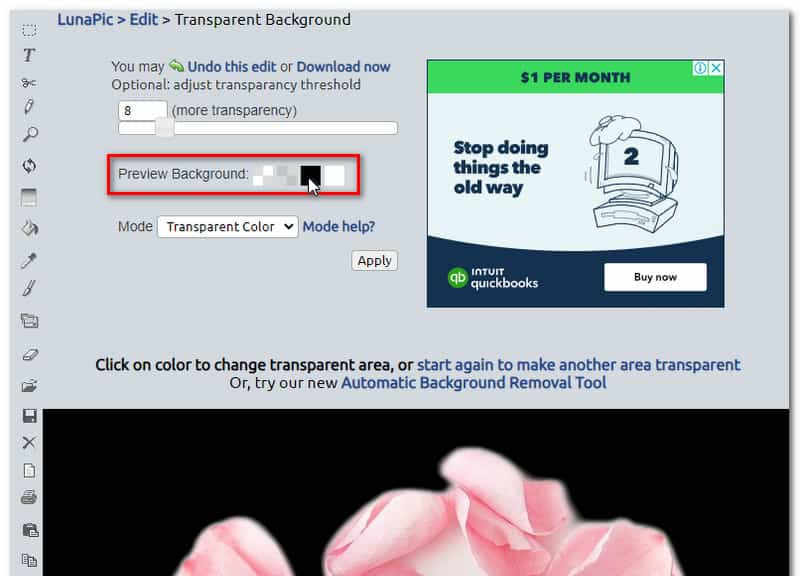
If you are already satisfied with the result, save the image by clicking the File tab and selecting Save Image in the option. You can also save the photo by clicking Ctrl+S.
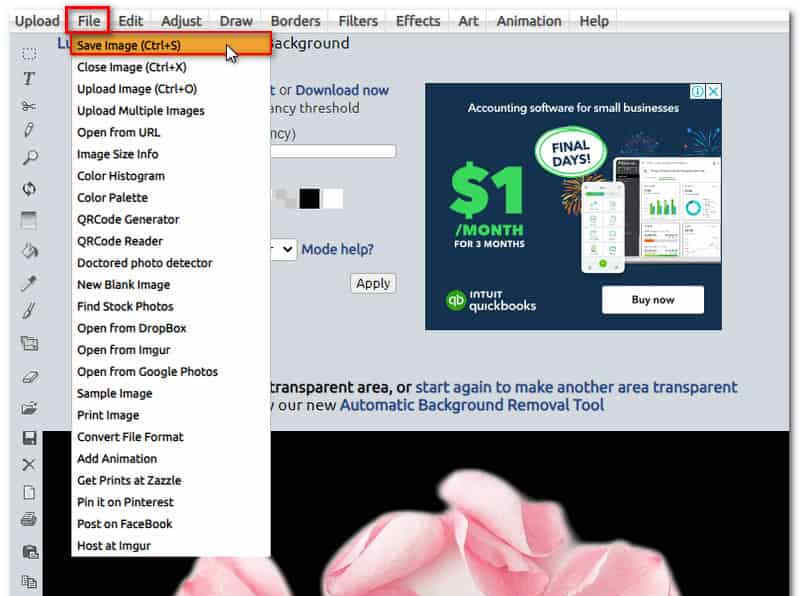
Part 3. Pros and Cons of Using LunaPic
Online picture editor Lunapic is well-known for providing a free edition. On the official website, however, you will see advertisements because it is a free service. The comfort of using this online tool is that there’s no need for you to create an account or log in. Above all, you no longer have to download and install the tool.
PROS
- It is a free online editing tool.
- It offers more than 200 effects to use.
- It also offers several features.
- It is easy to upload images.
CONS
- It has Ads on the official website.
- Its user interface is not too appealing.
Part 4. Alternative to LunaPic for Making Background Transparent
As an alternative, you can also use MindOnMap Background Remover to eliminate the background from a photograph that you want to share on your social media. It just takes three easy steps and a few seconds to complete the elimination process with this 100% free tool. With its clear and user-friendly interface, this tool is easy to navigate, even for novices. Additionally, it furnishes a safe environment for users for the images they are editing. Furthermore, you may use AI technology using this online application to automatically make the background of the photograph translucent. Here are the steps on how to remove background using this tool:
Go to the website of MindOnMap Background Remover. Click the Upload Images or simply drop the files of the image you want to edit.
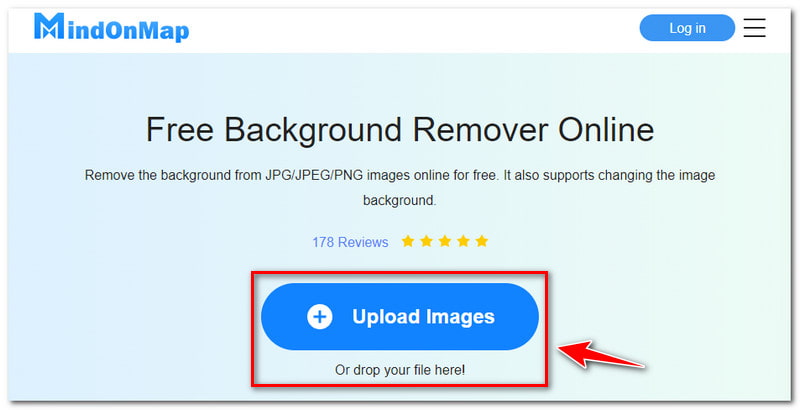
If you are not pleased with the AI technology’s result, you can also remove the background from the image by yourself. You can modify the brush size according to your liking.
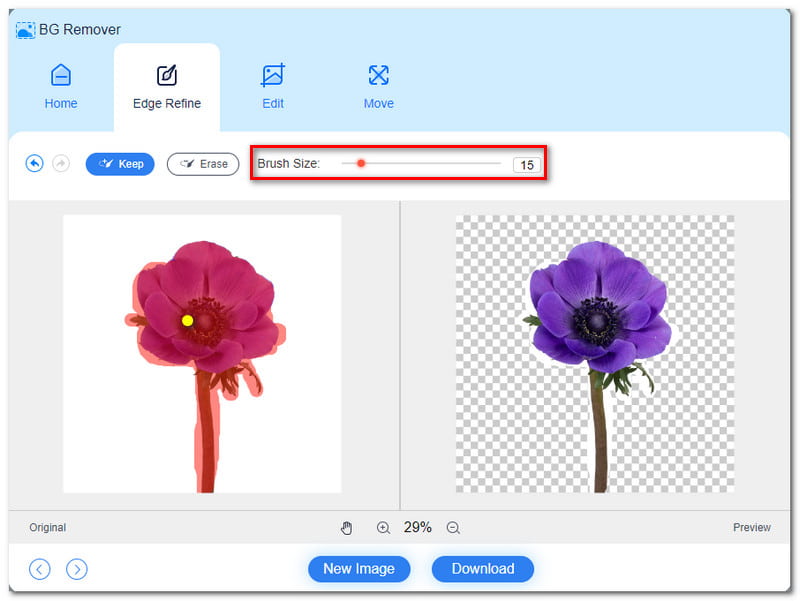
You can make additional adjustments to your image when you select the Edit button. Once you are satisfied with the result, save the image by clicking the Download button.
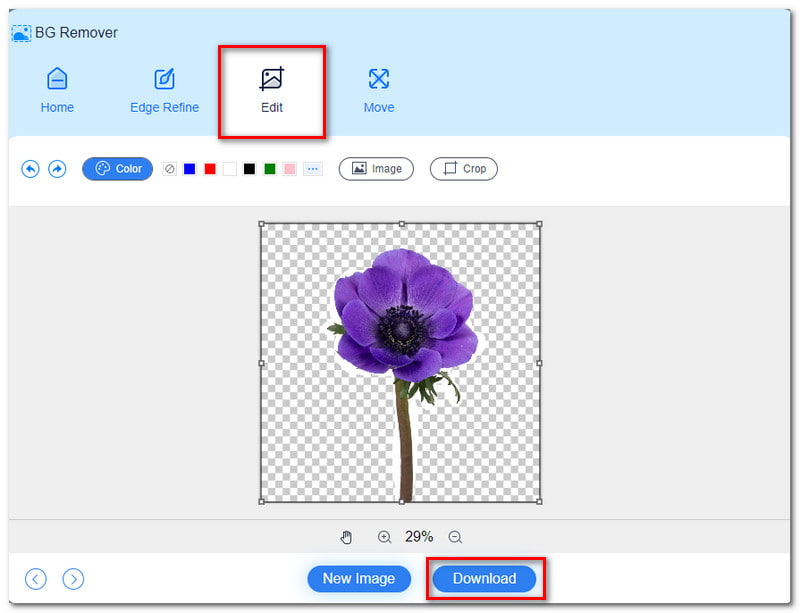
Further Reading
Part 5. FAQs About LunaPic
Is LunaPic free or paid?
LunaPic is a 100% free and web-based tool that can help you make your photos more stunning and catchy to the eyes. All tools and uploads are free, allowing you to add and edit as many images as you want without hassle.
How does LunaPic work?
LunaPic is a free online photo editing software that allows users to edit, adjust, draw on, add borders and filters too, and animate images. Choose from a variety of photo effect options, including vintage, dark, red-eye removal, and pencil strokes. To get started, upload your photo from any computer, website, or social media platform.
Is LunaPic safe to use?
On World of Trust, LunaPic has a rating of 4.5 stars. Thus, the app is secure. Users have made no reports of spyware or adware. You'll also notice that there aren't many ad trackers on the app website if you use an ad blocker.
Conclusion
By the time you reach this part, you already know how LunaPic makes a background transparent. The domain of graphic design is flourishing. Our collection of minimalist design tools and apps is enormous. It seems logical to desire something that appears homemade while surrounded by such high quality. Because LunaPic defies modern trends, it is well-liked. The online picture editor offered by LunaPic is easy to use and free of cost. There is nothing to install because it is web-based. It doesn't matter what browser you use: Firefox, Chrome, Safari, or another one.










