In-Depth Review Regarding Bigjpg: The Best Image Enlarger
The outcome of enlarging an image may be blurry. The reason is that a larger pixel is present in larger photos. We would need top-notch, dependable software like Bigjpg to deliver outcomes immediately. You can learn new information about Bigjpg by reading this review. You can choose which topics to look into and research with the help of this evaluation. Get the most out of Bigjpg while maximizing its capacity for comfort and efficiency. In addition to that, you will also learn another image enlarger you can utilize to enlarge photos online. This way, you will have more options on what tool you prefer to make your photos more wonderful to view. So, what are you waiting for? Read this guidepost and learn everything about Bigjpg.

- Part 1. Detailed Review of Bigjpg
- Part 2. How to Use Bigjpg
- Part 3. Best Alternative to Bigjpg
- Part 4. FAQs about Bigjpg
As one main writer of MindOnMap's editorial team, I always provide real and verified information in my posts. Here are what I usually do before writing:
- After selecting the topic about reviewing Bigjpg, I always do a lot of research on Google and in forums to list the software that users care about the most.
- Then I use Bigjpg and subscribe to it. And then I spend hours or even days testing it from its main features to analyze it based on my experience.
- As to the review blog of Bigjpg, I test it from even more aspects, ensuring the review to be accurate and comprehensive.
- Also, I look through users' comments on Bigjpg to make my review more objective.
Part 1. Detailed Review of Bigjpg
You may enhance the quality of photos with the free online tool Bigjpg. This tool is a dedicated image editor for lowering noise and serration and enlarging photos. A special algorithm explicitly created for the lines and colors in the image serves as the neural network's foundation. Because it uses this capability, the internet application can automatically enlarge the image while enhancing its quality. With its aid, you can download and install software on your desktop PCs or other mobile devices. Additionally, all you have to do is upload the image and then adjust the dimensions to your specifications. Along these lines, you can play with several features of Bigjpg, such as enlarging your image and changing the degree of noise reduction used. You will finally be able to save the image once it has been properly edited.
There are more features you can encounter when using this application. JPG, PNG, GIF, and BMP are the image formats it supports. You can also review and contrast earlier versions of the photos you've edited. The Noise Reduction tool also offers a choice of five different levels. You can scale your image up to 2× or 4× in the free version. Additionally, it shows a progress bar that calculates how long it will take to finish enlarging the image. You may be sure that your photo will improve with the help of these characteristics.

PROS
- The interface is intuitive, making it understandable to all users.
- It offers a free version available online.
- It has Bigjpg apk, which is available on desktop.
- It supports several image formats, such as JPG, PNG, GIF, BMP, etc.
- Capable of supporting API.
CONS
- The processing process is slow.
- The application doesn’t allow you to select the desired resolution.
- There are times when the final result has some blur.
- The number of images you want to edit is limited when using the free version.
Part 2: How to Use Bigjpg
Go to the Bigjpg AI Image Enlarger website and click on the Select Images option to upload your photo to this image enlarger if you want to enlarge or upscale a JPG image online instantly.
To open the Configuration window, click the Start button. The Image type, Upscaling options of 2×, 4×, 8×, or 16×, and Noise Reduction settings can all be adjusted at this point. After selecting one of these alternatives, you can confirm your action by clicking the OK button
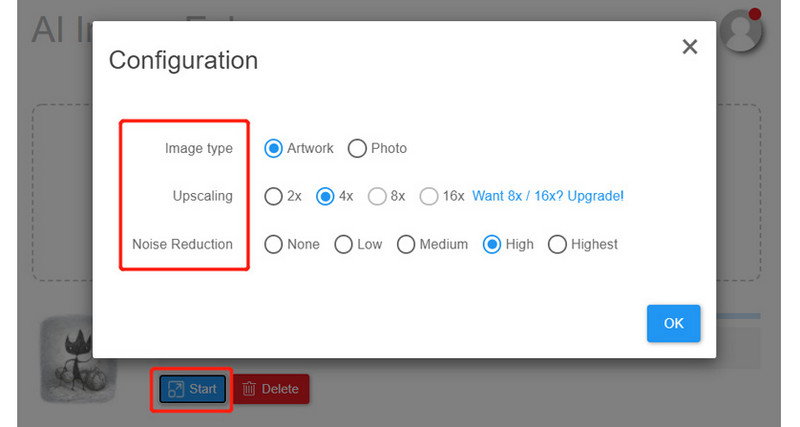
To open the Configuration window, click the Start button. The Image type, Upscaling options of 2×, 4×, 8×, or 16×, and Noise Reduction settings can all be adjusted at this point. After selecting one of these alternatives, you can confirm your action by clicking the OK button
Part 3: Best Alternative to Bigjpg
If you want to enlarge and upscale numerous images without spending a penny, then you can use MindOnMap Free Image Upscaler Online. This is the best alternative to Bigjpg. It offers a trouble-fee method for enhancing photos. The magnifying tool can magnify your photo to 2×, 4×, 6×, and 8×. Your images will then become clearer and more detailed. Therefore, you can utilize this online tool if small images bother you. Moreover, the numerous magnifying choices allow you to obtain your photos in various resolutions. It's great to use this photo enlarger. It is ideal for professional and non-professional users because it has the most straightforward interface and understandable processes.
Additionally, you might occasionally take blurry photographs when moving. In that scenario, you can improve the quality of your images with this free online tool. All devices with browsers, including Google Chrome, Microsoft Edge, Mozilla Firefox, Safari, Opera, Internet Explorer, and more, can access MindOnMap Free Image Upscaler Online.
Go to the main website of MindOnMap Free Image Upscaler Online. Click the Upload Images button or drop the image file to upload the image you want to enlarge. This tool allows you to choose the magnification option before uploading an image.
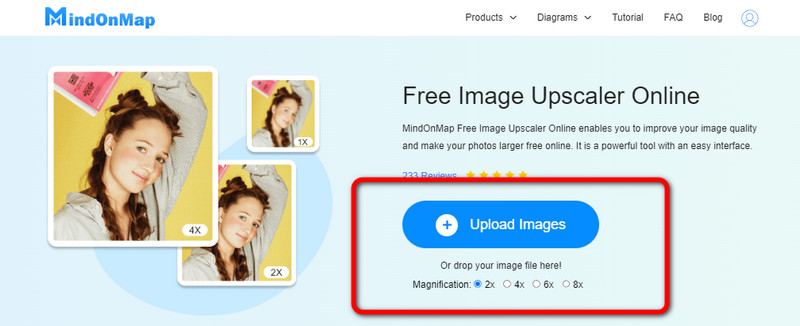
You can also see the magnification option on the upper part of the interface after uploading the image. In that case, choose your desired magnification times to enlarge your image. You can see that while enlarging the image, the quality is improving.
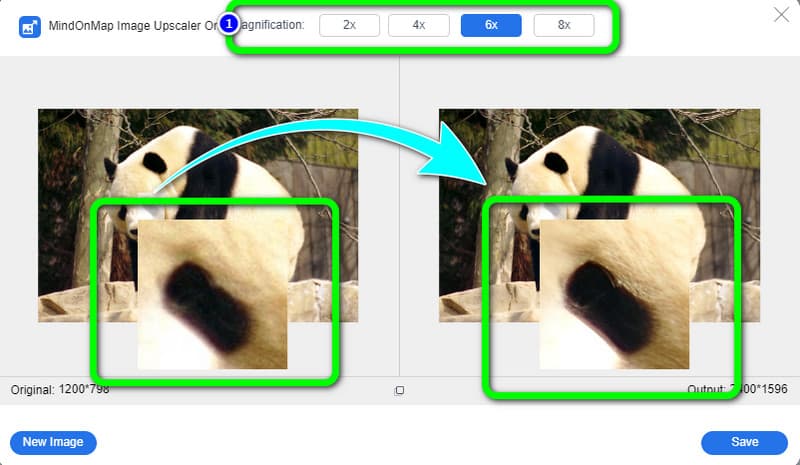
Afterward, you can save your enlarged photo by clicking the Save button. The tool will save the photo automatically in just a second. And there you go, you can open your enlarged photo from your device.
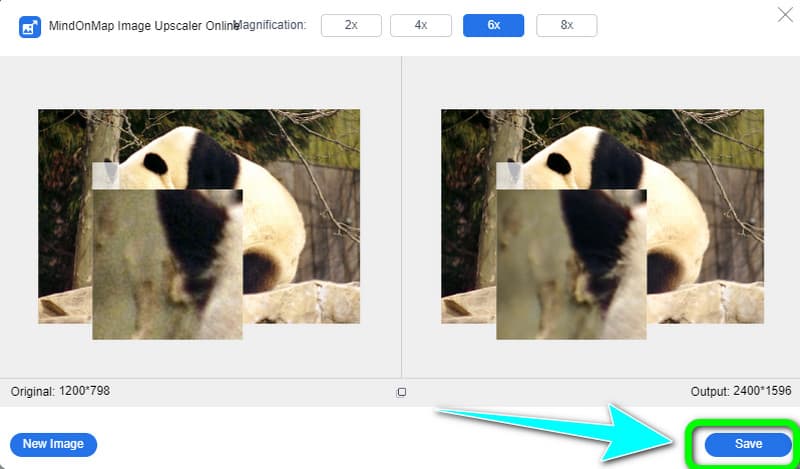
Part 4: FAQs about Bigjpg
1. Is it safe to use Bigjpg?
Yes, it is. Users are not prohibited from uploading photos or enlarging them on Bigjpg. Photos that have been enlarged and uploaded will be automatically deleted after 15 days. No one else will be able to save the image because the URL is encrypted; unless, of course, you wish to share it.
2. Is it possible to enlarge images in Bigjpg when you are not connected to the internet?
Yes, without an online connection, you can still enlarge images with Bigjpg. You must first sign into your account, though. If you haven't logged in yet, keep your browser open. Your enlarged photo will vanish if you don't save it.
3. Can I enlarge my image using Mac?
Yes, you can use the pre-installed Preview application on your Mac in addition to the above-mentioned Free Image Upscaler Online tool to enlarge images freely. You may accomplish that by opening the image in Preview, selecting Show Markup Toolbar, and then using the Adjust Size option.
4. How to use Bigjpg on Android?
Download Bigjpg on your android and proceed to the installation process. The next is to add a picture to the app. Set the adjustments under configuration, such as image type, upscaling, and noise reduction options. Since this app allows you to edit many photos simultaneously, you may download them all at once.
Conclusion
Using Bigjpg online is great, especially when you want to enlarge your photos easily. It gives nice results, which is satisfying. However, using its free version has limitations wherein you can only enlarge limited images per month. So, if you want a photo enlarger that is capable of enlarging unlimited images for free, use MindOnMap Free Image Upscaler Online.











