How to Make Logo Background Transparent: 3 Ways To Remove Background
You want to make a Google logo transparent background. You’re a new business owner, and your branding initiatives seem to be going well. After deciding on the ideal typeface, selecting complementary colors, and creating the ideal icon for your logo, you're prepared to introduce your company to the public. You are aware that one aspect of establishing your brand awareness is to make sure that people see your logo everywhere. There's just one issue: Your logo looks terrible against any non-white backdrop color. How do you proceed? Does this imply that you have to create a logo from the ground up? Worry no more! In this post, we will teach you to make a logo transparent and suited for all types of backgrounds. Continue reading this post up until the end to learn how to make logo backgrounds transparent in 3 different ways.
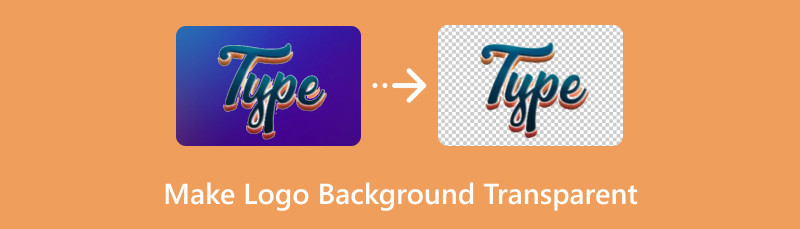
- Part 1. What is Logo
- Part 2. Why to Make Logo Transparent
- Part 3. How to Make Logo Background Transparent
- Part 4. FAQs About How to Make Logo Background Transparent
Part 1. What is Logo
Simply defined, logos are representations of a company's name and mission that might be texts, images, or a combination of the three. A logo, though, is meant to serve as more than just an identity marker. When done correctly, it also tells the tale of a business by effectively communicating your brand message and fostering an emotional bond with your target market.
Part 2. Why to Make Logo Transparent
When you design a brand logo, you consider the wordmark's colors, shape, representation, placement, and even the locations in which it might be used. The background you choose for your logo is one important element you might need to incorporate. Your logo may be envisioned in your design project as being on a white or solid background, but in practice, it has to be far more adaptable. Transparent background logos are more adaptable than logos with a solid background color. There are several methods for creating a transparent logo, most requiring specific tools and knowledge. There are, nevertheless, several free internet resources available. In this regard, we put a few of these tools through their paces to see which one makes a transparent background, such as for the Facebook account logo, the easiest and fastest.
Part 3. How to Make Logo Background Transparent
Use MindOnMap Background Remover to Make Logo Background Transparent
You want to make a transparent background for your Twitter account logo. However, you do not have any idea how to make one, and you are only starting your business. Let me introduce to you the MindOnMap Background Remover. It only takes three easy actions and a few seconds to remove anything with this 100% free tool. You can use this web-based tool to automatically apply AI technology to make the background of an image transparent. It is more than a photo background remover. It goes beyond just removing backgrounds from photos. Additionally, it provides popular and practical editing features like cropping, rotating, flipping, and so forth. When you wish to remove certain areas from your photos, you can utilize the cropping option. Already curious? Here are the easy steps to make a transparent background using this tool:
Go to the website of MindOnMap Background Remover. To open the image you wish to edit, click the Upload Images button or drop your files.
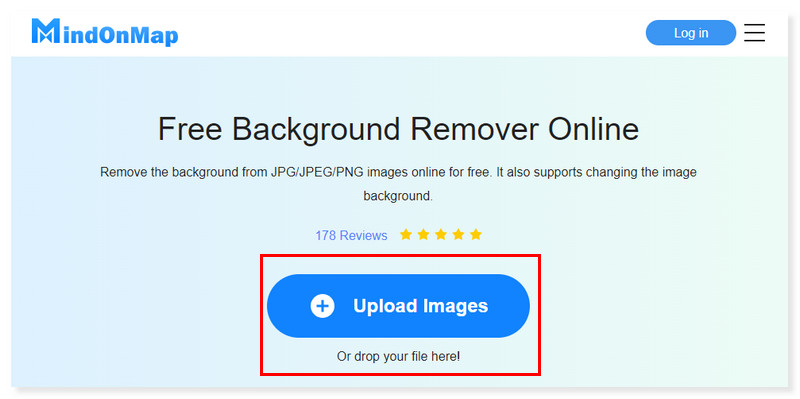
The Preview window will pop up where you can see the before and after results of your logo. You can still modify your logo and adjust your brush size according to what you prefer.
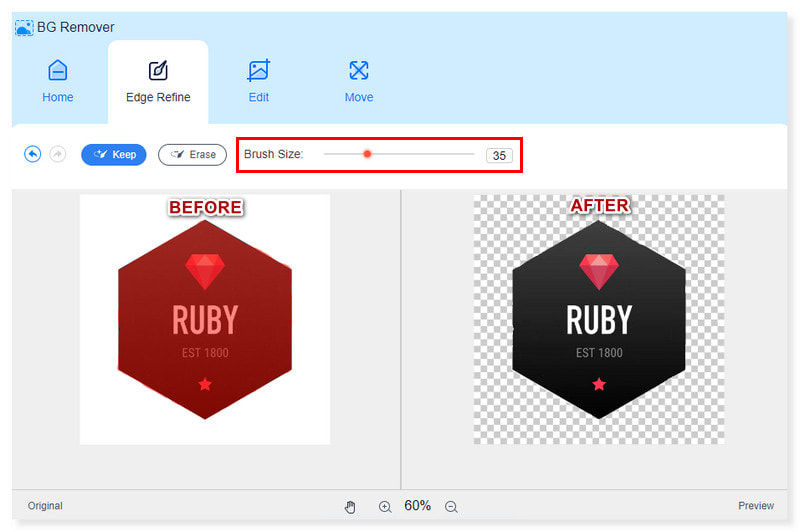
If you want to Keep or Erase the area around your logo, just click the designated button beside the brush size. You can make additional adjustments to your image when you select the Edit tab.
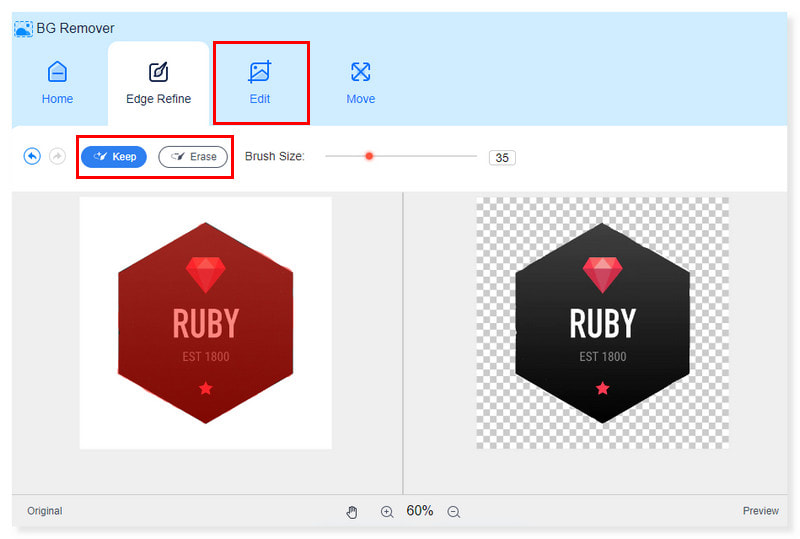
Once you are okay with the result, you can now save the logo by clicking the Download button below. These are the steps on how to make your Facebook logo transparent in the background.
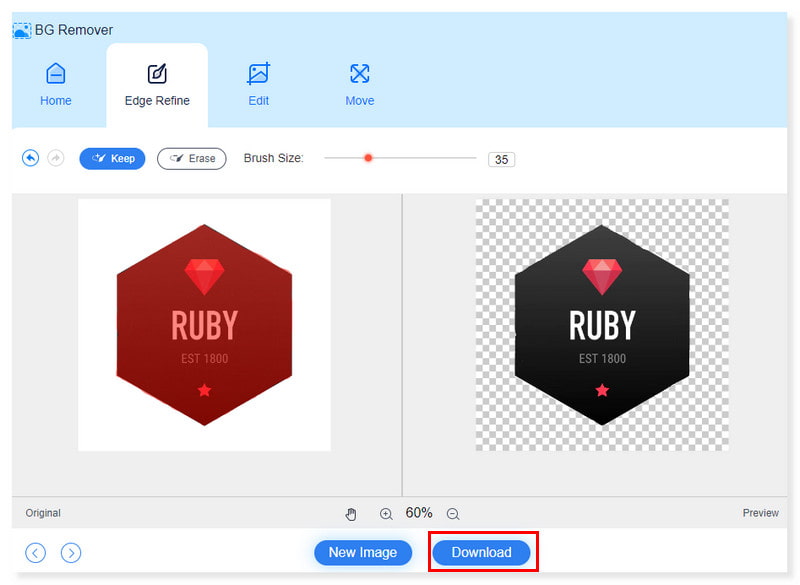
How to Make Logo Background Transparent in Canva
For example, you want to make your Instagram logo transparent in the background in preparation for the business you are putting up. Whenever printing designs on t-shirts or superimposing logos over other images, distracting picture backgrounds can cause obstructions. Luckily, Canva gives you the freedom to position your design wherever you like by making it simple to eliminate backdrops and save the image as a transparent PNG file. Even so, you can only access this feature if you’re going to purchase the Canva Pro to save your PNG image file without a watermark. Nonetheless, if this is fine for you, then here are the steps on how to make your ig logo transparent in the background using this tool:
Go to the website of Canva and Sign in if you do not have an existing account yet. Upload the image you wish to work on or choose an existing image.
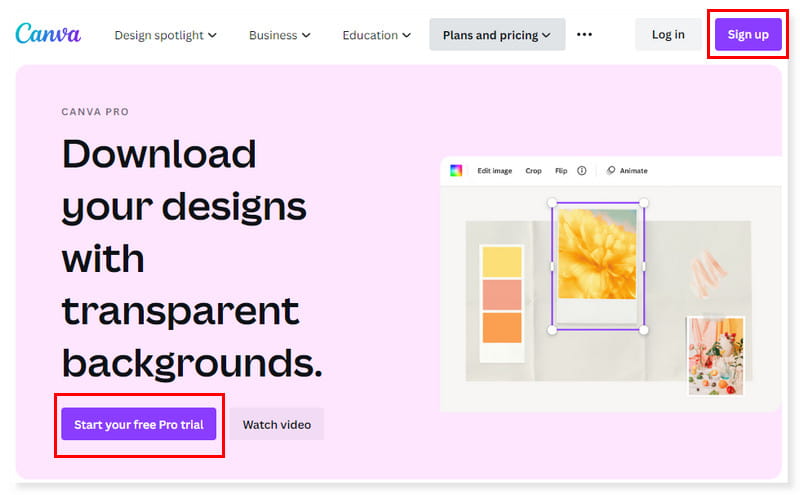
Once signed in, you will get to the homepage of the tool. Click the Create a Design button beside your profile or select the logo in the preset template options.
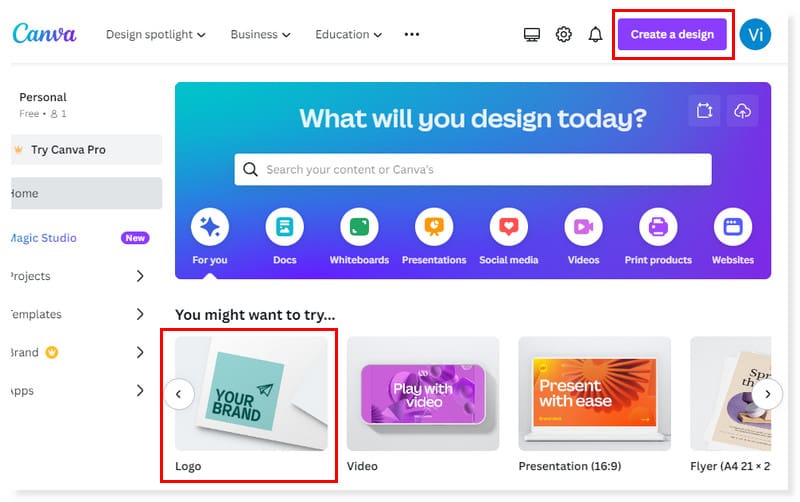
After you have created the logo that you want, you can now save it. Click the Share button and select Download. Change the file type into PNG and tick the box of Transparent background. And that’s it! Here’s the guide on how to make the logo background transparent in Canva.
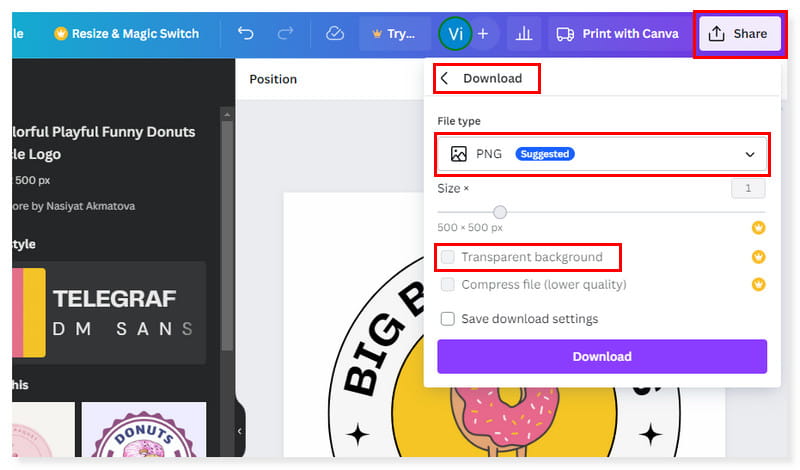
Make a Logo with Transparent Background in Photoshop
Say you want to create a transparent background for your LinkedIn logo, and you’re looking for a professional tool to use. Then, you can try Photoshop. It offers abundant features that you can use for professional photo editing, and one of these is making the background transparent. However, make sure you can handle its intricate interface and are willing to pay for its full access. Then this tool is good for you. So, if you want to use this tool to make your Amazon logo transparent background that you’ll be posting on your LinkedIn, then here are the steps:
Open the logo file you wish to remove the background in Photoshop. Select Layer > New Layer from the options or tick the box icon in the layers window to add a transparent layer.

Tug the new layer below your image’s layer and select your content layer. Use the Lasso or Magic Wand tool and choose the area of the image you wish to be translucent. Make the tolerance setting 32, or also experiment with different settings to get the result you want.
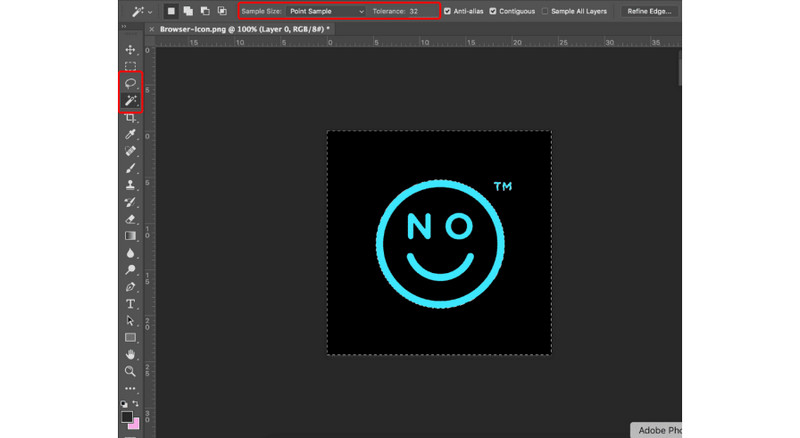
Click the Delete button to erase the selected area. It will be replaced by a grey and white checkered background (an indication of a transparent background). That’s how you use Photoshop. You can also use this in making your Nike logo transparent in the background.

Part 4. FAQs About How to Make Logo Background Transparent
What app makes logos transparent?
There are tons of available apps that can help in making your logo transparent in the background, like Canva and Photoshop. However, if you opt to use a tool that you do not have to pay anything to use, then try MindOnMap Background Remover. It can make your Tiktok logo transparent in the background in an instant without paying anything.
What is it called when a logo has a transparent background?
The most used file type for transparent background logos is PNG (Portable Network Graphics). Whether you're using your logo on social networking pages or the sidebar of your website, a PNG file is perfect for digital branding. It can store pictures, drawings, and millions of colors in a small file size, and it's usually the most used file for YouTube logos with transparent backgrounds.
How do I make a logo transparent without Photoshop?
You can try to use MindOnMap Background Remover. It is an online tool that can help you in making your Starbucks logo a transparent background. And you no longer have to take too much time in installing and setting it up on your computer. It is a web-based tool that you can access anytime you want to use it and for free!
Conclusion
If you have reached this far, then you now have an idea of how to make a transparent background for your Spotify logo. We offer you different suggestions that you can try both online and offline. Even so, if you’re looking for a tool that you can access without the hassle of downloading and installing, then use MindOnMap Background Remover. It is a free online tool that can help you make your logo background transparent. Say you want to make an Apple logo transparent background since it doesn’t fit the colored background you chose. With the use of this tool, you can erase the background of your logo without a watermark.










