How to Build a Fishbone Diagram in Word: Solve with Complete Steps
Before we learn how to make a fishbone diagram in Word, let’s have a little insight into fishbone diagrams. If you want to get to the root of the problem, the fishbone diagram is the one to help. Fishbone diagrams depict the cause and effect of a situation, wherein the effects usually add to the main problem. Therefore, causes are analyzed and arranged to help you stop the issue. Furthermore, it is a diagram with a shape like a fish. It is where the causes are written on the top part of the body and the effects at the lower or at the tail.
On the other hand, Word, the document maker that we are used to, has been innovated to be a tool for making diagrams, maps, flowcharts, etc. To make a fishbone diagram, Word has functionalities such as its Shapes, Icons, Charts, and SmartArt. Thus, let’s witness how this document processing software can be good for fishbone diagramming.
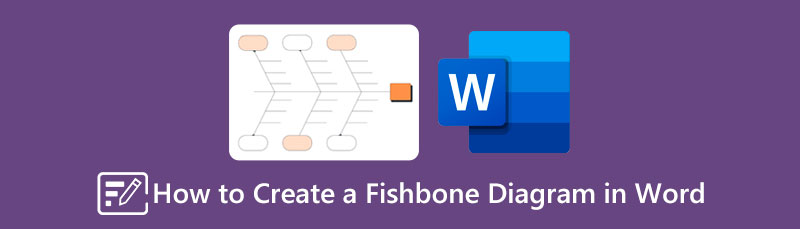
- Part 1. Bonus: Create a Fishbone Diagram with the Best Alternative to Word
- Part 2. How to Build a Fishbone Diagram in Word
- Part 3. FAQs about Making a Fishbone Diagram in Word
Part 1. Bonus: Create a Fishbone Diagram with the Best Alternative to Word
Allow us to give the bonus part initially. This will give you a prior appreciation of the best alternative to Word, just in case you will need one. MindOnMap is what we are talking about. It is an online mind-mapping tool that lets you create a fishbone diagram for free. Furthermore, you will be glad to see the options of stencils that you can use when making a fishbone diagram in this Word’s alternative, for it comes with a great number of shapes, arrows, and icons. Through these stencils, it will be easier for you to be strategic and intuitive in making your illustration tasks, aside from the fishbone diagram.
Not just that, MindOnMap also comes with extensive cloud storage. It will let you keep copies of your projects for a longer time, which will be beneficial for you to save storage on your device. On top of that, you won’t need to pay anything, as you can use it for free without a limit. Since it’s free, does it mean you will bear annoying ads? Not at all, for it is free and safe from any ads out there!
How to Do a Fishbone Diagram in Word’s Alternative
Get into the Page
Before anything else, you must first visit MindOnMap’s official website. You don’t need to download anything. Just click the Create Online tab, sign in using your email account, and proceed with the next step. Also you can use the desktop version of MindOnMap to create fishbone diagrams by clicking the Free Download button.
Secure Download
Secure Download

Access the Flowchart Maker
You can use the fishbone diagram creator by clicking the New tab. However, let’s use its flowchart maker this time. Click on the My Flow Chart selection, then hit the New dialog at the right side of the page.
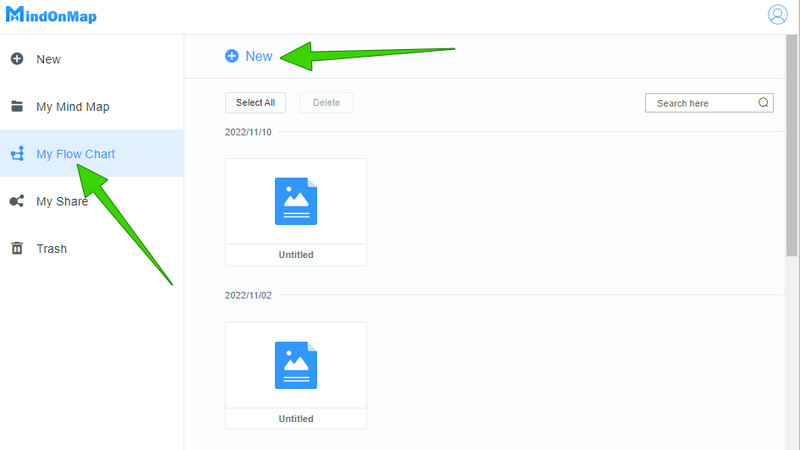
Create the Fishbone
On the main canvas, choose the theme you want to use from the right side. Then, start creating the fishbone diagram by choosing a shape from the left side of the interface. Work first for the head, then for the bones, then for the tail. Please, note that this is a free-will navigation, so you can include every shape you want as long as it looks like a fish.
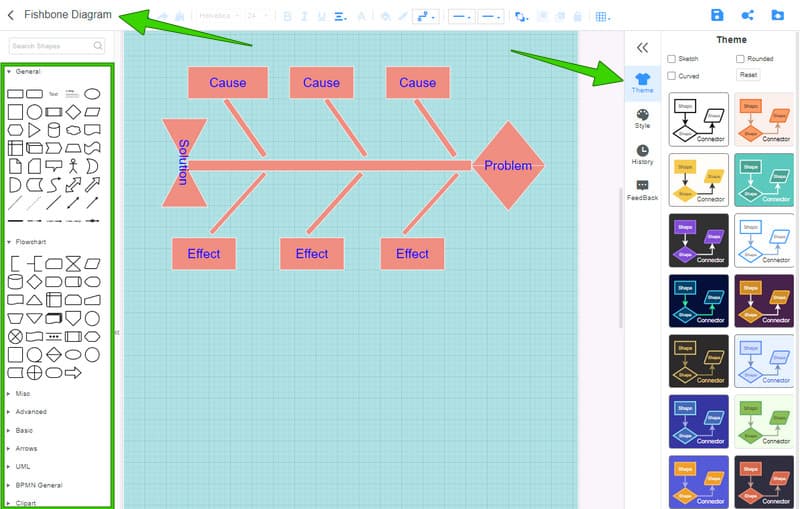
Label the Fishbone
After drawing the diagram, you can label it according to the details you want to include. Also, please label your project in the upper right corner of the interface, as seen in the image above.
Export the diagram
Finally, you can press the CTRL+S on your keyboard to save the project on the cloud. Otherwise, if you want to download it, click the Export icon at the top left corner and choose its format.
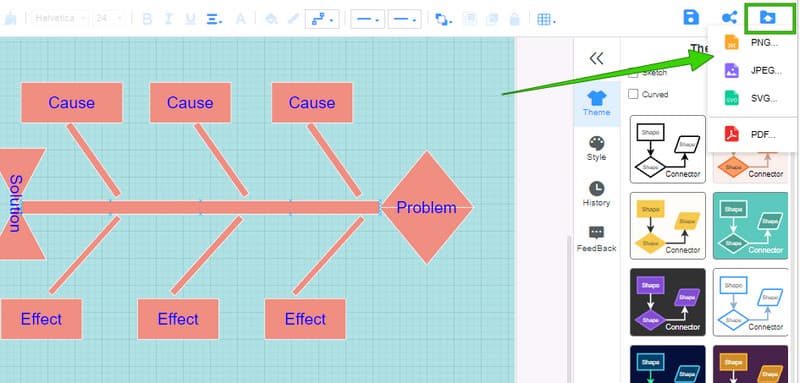
Part 2. How to Build a Fishbone Diagram in Word
Now to answer one of the most asked questions, does Word have a fishbone diagram template? The answer is none. Even though Word contains a SmartArt feature with many templates, it is unfortunate that this feature doesn’t have one for the fishbone diagram. With this being said, you will need to exert effort and time to create one, for you will do it by inserting shapes individually. Unlike MindOnMap, in Word, you will need to access the shapes simultaneously after the other, which makes it more timely. On the other hand, we cannot disregard the devices this software offers, stencils that will help you build a friendly and elegant fishbone diagram. So, to see how it works, see the steps below.
How to Draw a Fishbone Diagram in Word
Open a Blank Document
Launch Word on your PC, then click on the Blank Document selection to open a neat page.
Access the Shapes
Next, on the main canvas of the blank document, go to the Insert menu. Then, choose the Shape icon among the element options there. Please note how you access it, for you will need to reassess the entire time.
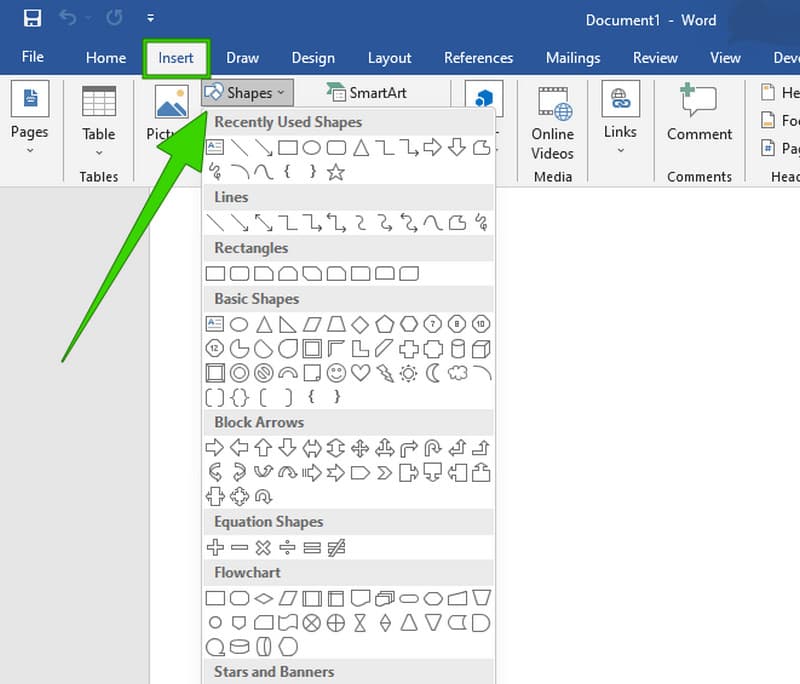
Create the Fishbone Diagram
You can now start creating the fishbone diagram. Please note that aside from the shapes, you will also need arrows and lines. These arrows are also in the Shapes option. Then, you can put labels on the diagram during or after you make it.
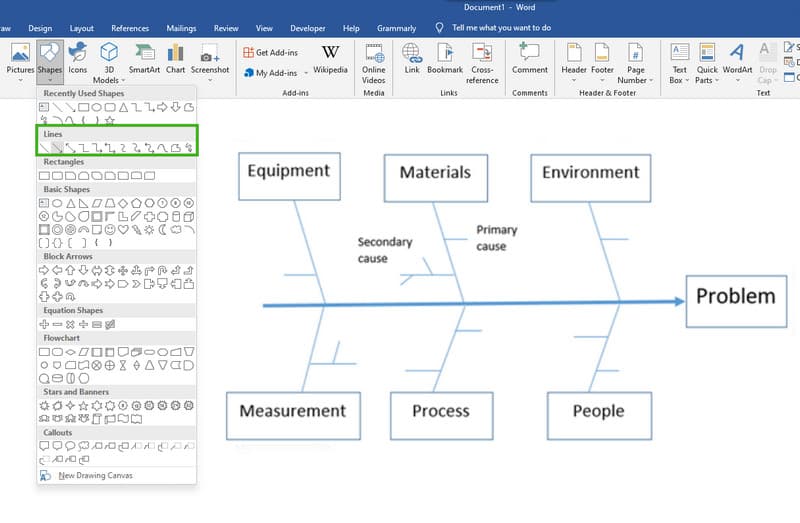
Save the Diagram Anytime
You can design your fishbone diagram on Word during the creation. Anyways, if you are done creating it, save it accordingly. If you don’t know how to do it, click the File menu and select Save As tab.
Part 3. FAQs about Making a Fishbone Diagram in Word
Can I create a diagram in Word for free?
Yes. Word has a free trial that you can use for a month and will direct you to its paid version.
Is the fishbone diagram template free to download?
Unfortunately, Word does not come with a fishbone diagram template. Meanwhile, even the templates available in Word are not for downloading.
In what format can Word export my fishbone diagram?
Word can export your fishbone diagram as a word doc, template, PDF, web page, and other document formats. Unfortunately, aside from the doc and PDF, you can’t have different formats, especially images.
Conclusion
To wrap up, creating a fishbone diagram in Word is challenging since you will need to make it from scratch. Meanwhile, with its best alternative, the MindOnMap, even if you make the fishbone diagram from scratch, it is way easier than Word. In addition, you can also make it a lot easier by using the fishbone template under its mind-mapping function. Regardless of your function in MindOnMap, rest assured that you will still have the same procedure rate.










