Simple Way in Making Decision Flowchart with Examples and Instructions
Making a decision is not an easy thing. This is most especially if you are deciding not just for yourself but for the whole organization. What’s more challenging is how to explain or present the decision you have come up with. Whether you like it or not, not all can quickly grasp the outcome of the resolution you made. This is why we urge you to actualize your solution with a decision flowchart so that your explanation will be crystal clear for your audience while doing an explanation. Fortunately, making such a flowchart will never be a problem now. It is because this article has got you covered by providing simple but comprehensive guidelines, along with the standard symbols and examples of the flowchart. Exciting, isn’t it? So, let’s kill the excitement by encountering the session below.
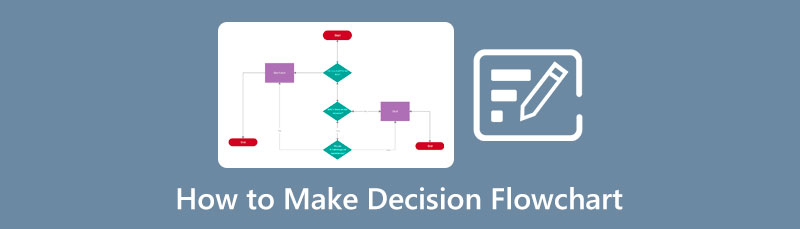
- Part 1. How to Build a Decision Flowchart Efficiently
- Part 2. Common Symbols Used in Decision Flowchart Making
- Part 3. List of Three Decision-Making Flowchart Examples
- Part 4. FAQs about Decision-Making Flowchart
Part 1. How to Build a Decision Flowchart Efficiently
Suppose you are looking for an efficient tool containing all the necessary decision flowchart symbols. In that case, MindOnMap is a perfect choice. MindOnMap is a free online mind mapping tool that comes with a dominant flowchart maker that technically contains all the elements for flowchart making. It offers an extensive library of shapes, arrows, and figures that you can freely use anytime. Aside from that, it also offers numerous selections of themes. Where it previews the pre-outcome and a selection of styles where the fonts and arrangement are shown. Furthermore, you will surely love its neat and intuitive user interface, and you don’t need to be an expert in navigating it quickly.
Besides the tons of decision-making flowchart symbols of this MindOnMap, you will also surely love its collaboration feature. As its name says, it is a feature that functions to help you share your flowchart with your team. Sharing the flowchart enables them to work on your chart even if they stay far from you. Henceforth, here is the step-by-step guideline for using MindOnMap to make the flowchart for decision-making.
Secure Download
Secure Download
How to Use MindOnMap in Making a Flowchart
Access the Flowchart Maker
Open your computer browser, and go to the official website of MindOnMap. Upon reaching the site, hit the Create Your Mind Map tab and continue by signing up with your email account.
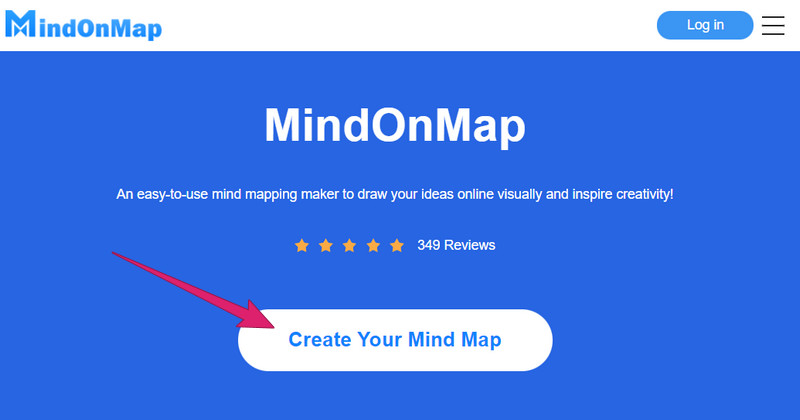
Create a New Flowchart
After the sign-up process, the tool will direct you to its main page. From there, go to the My Flow Chart option, then click the New tab on the right side of the page.
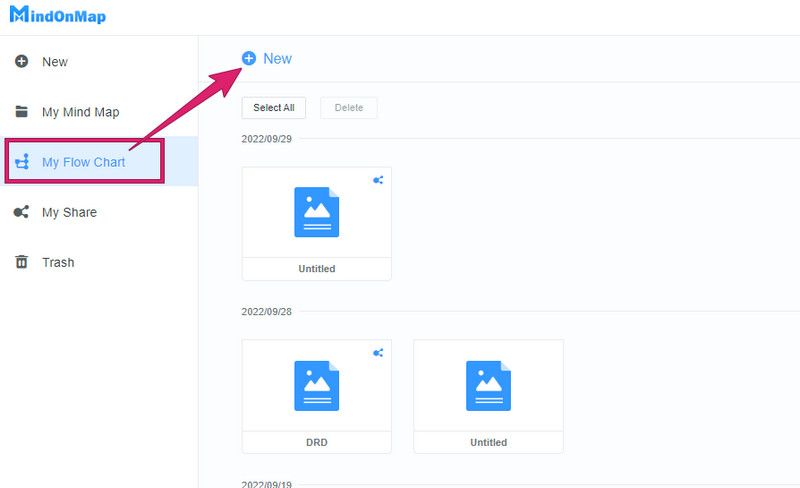
Build the Flowchart
Now once you reach the main canvas, you begin to make a decision flowchart. How? First, choose your preferred theme from the choices on the right. Then, click your desired shape from the extensive shape library on the left side of the interface. Note that when applying an arrow, you can choose from the library, hover the cursor on the node, and then click the arrow from there.
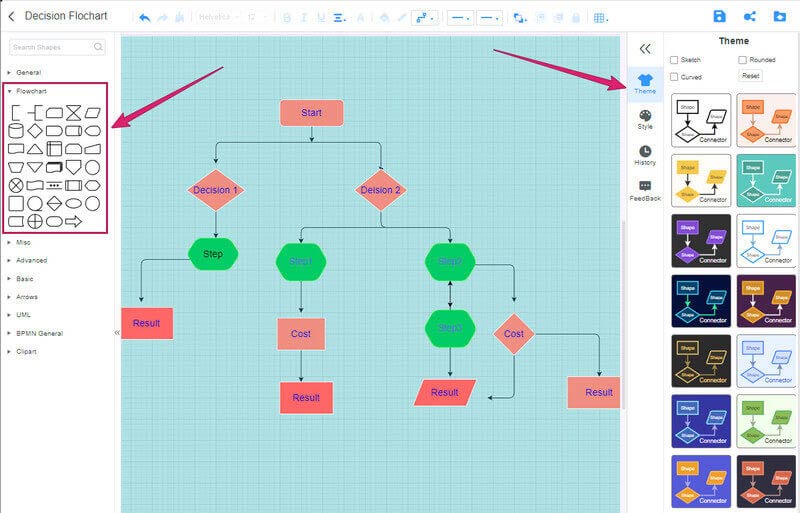
Save the Flowchart
This time, when you finish the chart, you can choose to save, share, or export it. If you want to save it in the cloud storage of the tool, click the Save icon. Click the Share icon to send it with your friends and the Export icon to download it on your computer device.
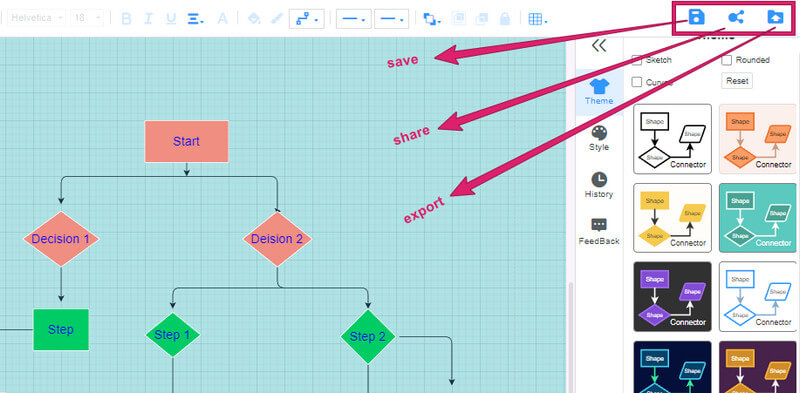
Part 2. Common Symbols Used in Decision Flowchart Making
There are many different decision-making flowchart symbols you should watch out for before creating your own chart of its kind. These symbols illustrate their very own functions to make the chart comprehensible to your viewers. Hence, what we will introduce to you below are the most used and essential symbols that are enough to illustrate your decision-making.
Terminal
The terminal symbolizes the start and the result on the flowchart. It has an oval shape that must be used to be presented at the beginning and end of the flow.
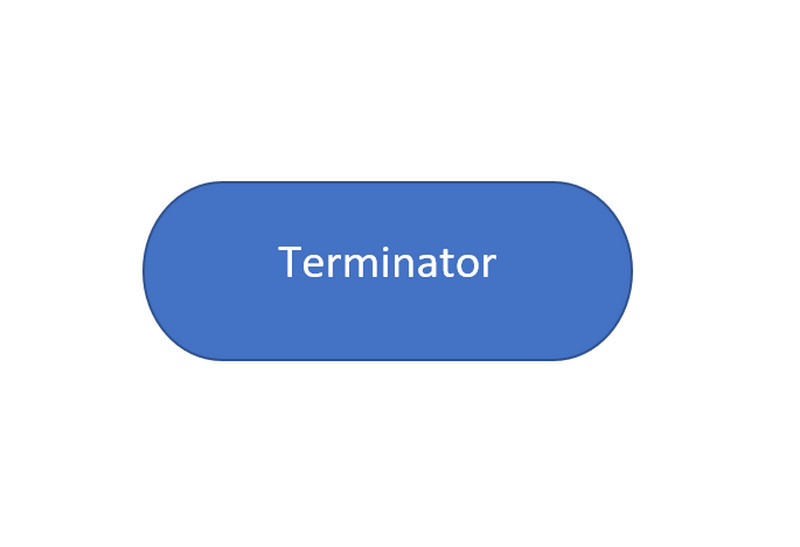
Process
The process that is presented in a rectangular shape is a symbol that indicates the work or action taken in the flowchart. Also, using this symbol, the internal operations and instructions in the flow are shown.
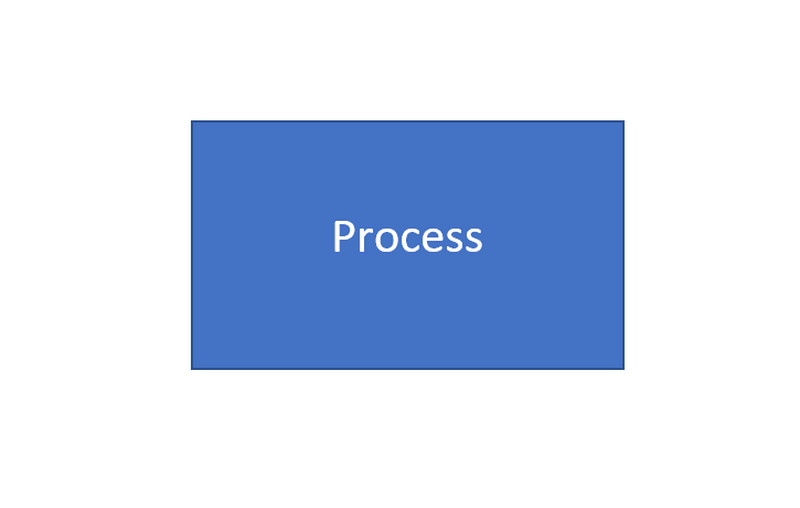
Decision
This diamond shape symbol called the decision in the flowchart designates the choice that has been made. It is also used to show a question that needs an answer. An answer of true or false and a yes or no.
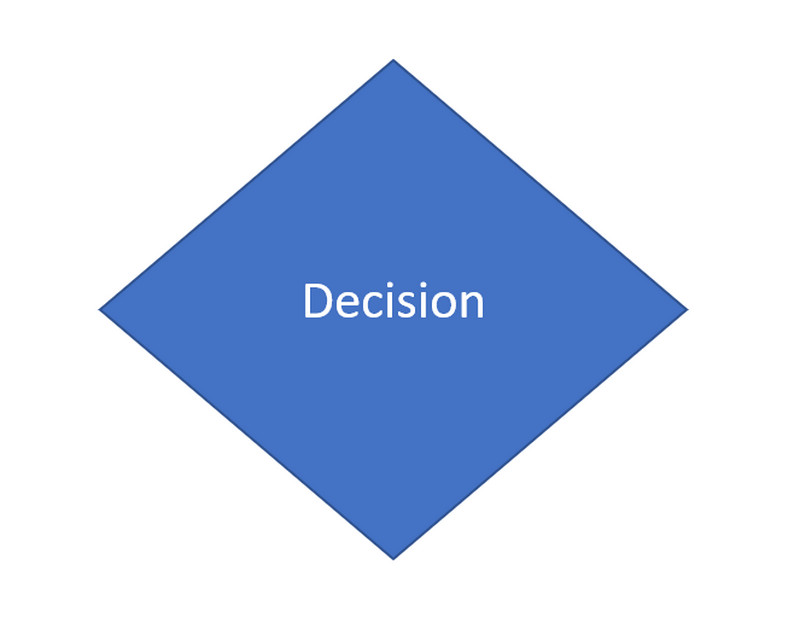
Input/Output
This parallelogram is a decision flowchart symbol representing the data or the input and output information. You can add particular elements to this symbol, such as links and components, to support the data.
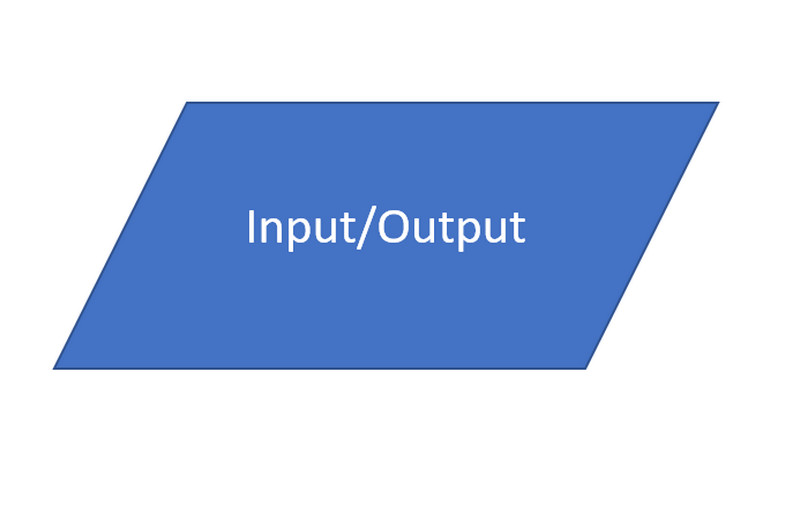
Flow Line
The flow line, as you see, is the arrow that symbolizes the order and direction of the flow. In using an arrow, you can use any style you want.
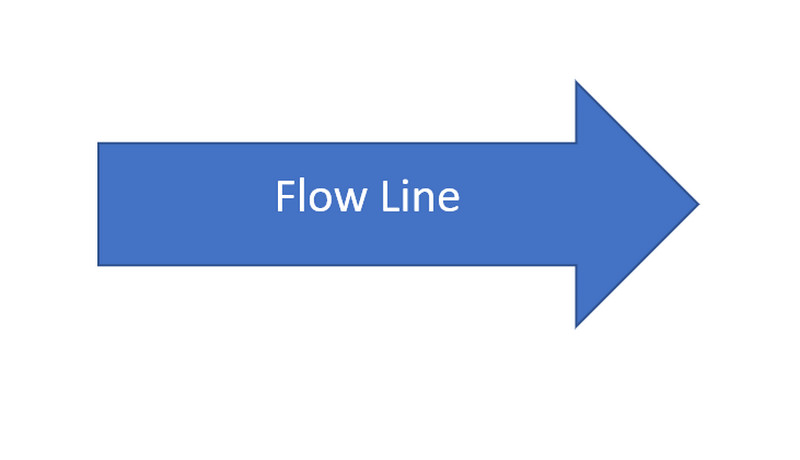
Part 3. List of Three Decision-Making Flowchart Examples
Decision Making
This sample is one of the most popular and simple decision-making patterns that you can use. The sample below shows how it started with a subject connected by the considered decisions. Also, you can show the delay, counter, loop, and count.
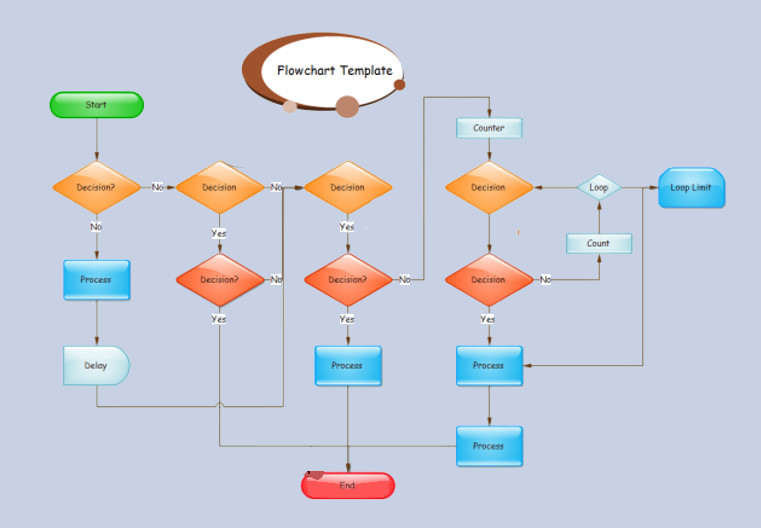
Swim Lane
If you want to present your flowchart vertically and horizontally, you can use this swim lane flowchart sample. This explicitly shows the interlinking process of various organizations or departments in a cross-functional flow.
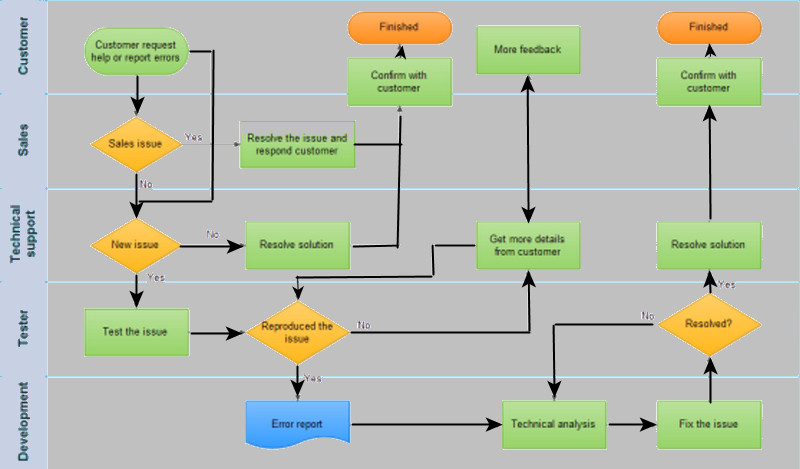
Sales Chart
Among the decision-making flowchart examples here, this sales chart, strategies, campaigns, and opportunities are shown. The sample image below is just a small part of the wholeness of the flow, for you can expand it as long as you need to show your strategies and other matters on the chart.
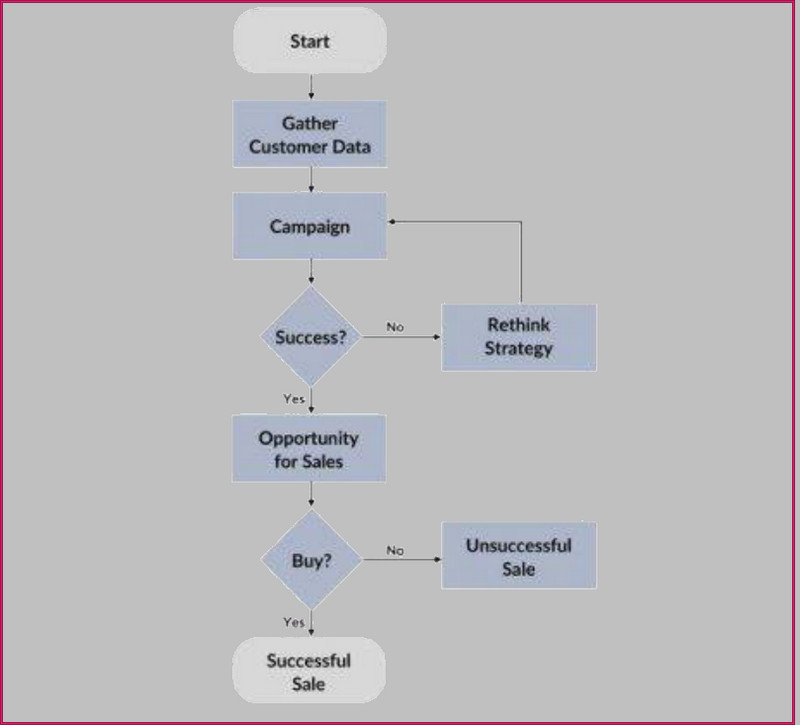
Part 4. FAQs about Decision-Making Flowchart
What are the disadvantages of creating a flowchart?
Making a flowchart is quite challenging and laborious. The maker must know the symbols to proceed with the creation.
Are the flowchart and algorithm the same?
Flowcharts and algorithms have different mediums for designing programs. The flowchart presents an illustration of the procedural steps of a program, while the algorithm shows the procedure in a summarized representation.
What are the reasons to make a decision flowchart?
To come up with a right and wise resolution of the problem that needs to be solved wisely.
Conclusion
To conclude, creating a decision flowchart is not as breezy as you think. You will need to master all the elements and symbols to create a successful flow. However, this should not hinder you in building one since we have already introduced a flowchart maker that will help you make one much easier. With MindOnMap, all the symbols can be easily acquired while maintaining a user-friendly procedure.










