Create a Lucidchart Mind Map to Make Learning Meaningful
Mind mapping is used in different fields, especially education. That is why teachers and learners use mind maps. It is beneficial for visualizing, creating, and connecting large and small ideas. Since the information in mind maps is organized in chunks, they are easy to memorize. Hence, students use it as a tool for remembering things. This visual tool is helpful if you are illustrating branches of science, plant parts, etc.
Rather than reading large paragraphs and ideas, you can simplify them into a mind map. In other words, mind maps are also a way to simplify complex or complicated information. In case you are wondering, mind maps can be done with a pen and paper. That is if you are using the conventional method. Yet, we are in the modern era where most things are done digitally. Hence, this post will guide you on making a Lucidcart mind map.
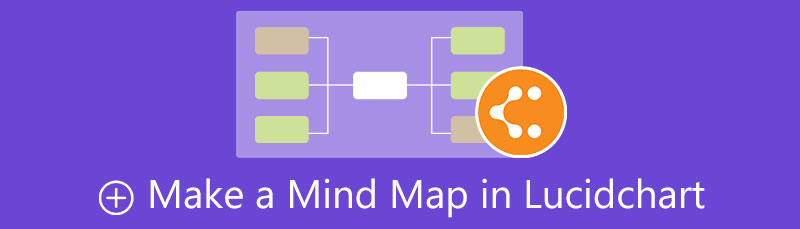
- Part 1. How to Create a Mind Map with Ultimate Lucidchart Alternative
- Part 2. How to Draw a Mind Map in Lucidchart
- Part 3. FAQs About Creating a Mind Map
Part 1. How to Create a Mind Map with Ultimate Lucidchart Alternative
MindOnMap is the most famous online tool that can help you construct a mind map quickly and easily. It does not require so much effort because you can add branches with a click. Moreover, it has an understandable and simple user interface that anyone can easily use. The program also comes with an extensive collection of icons and symbols to enhance your mind maps. In addition, it features recommended themes so that you can come up with an attractive mind map.
Furthermore, users can add images to their mind maps, supporting PNG, JPG, and GIF image files. So, if you wish to add information with visuals, you may take advantage of these features. Most of all, sharing mind maps is possible using the map link. Additionally, you may secure it with a password and validation date for confidentiality purposes. Meanwhile, here is a step-by-step process of how to make a mind map with the best Lucidchart tutorial.
Secure Download
Secure Download
Visit the program’s website
Get started by visiting the official web page of the tool. Type in the tool’s link on your browser's address bar. Click the main pages Create Your Mind Map button to access the program.
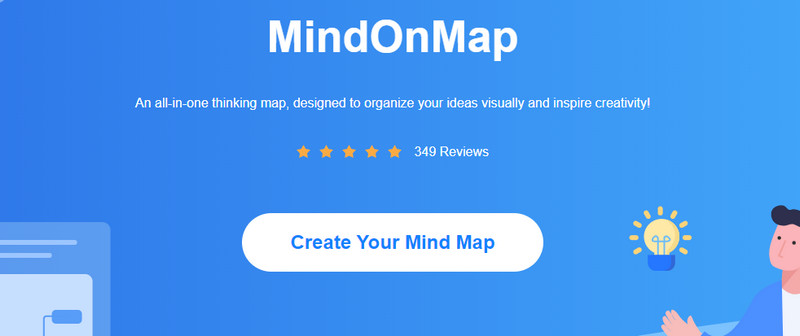
Select a layout or theme
On the next page, you will be welcomed with different layouts. Choose MindMap from the selection of layout. On the other hand, you can select from the Recommended Themes available, so you can easily design your mind map.
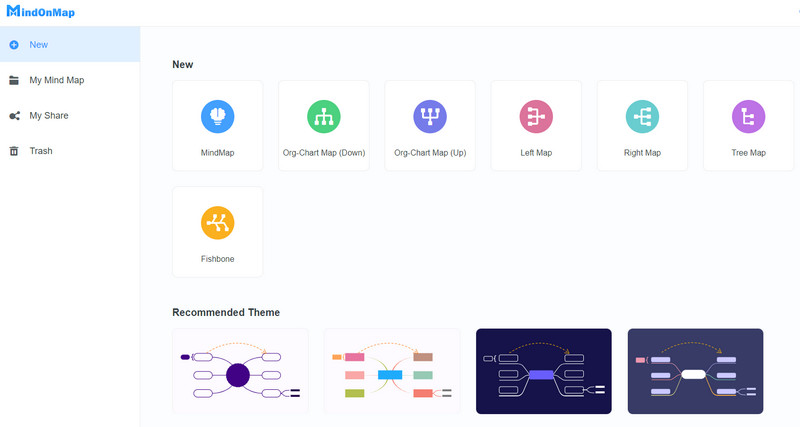
Add nodes to the mind map
This time, click the Main Node and the Node button on the top menu or hit Tab on your keyboard to add branches. You can do the same for the sub-node. Select the mother node and hit Tab.
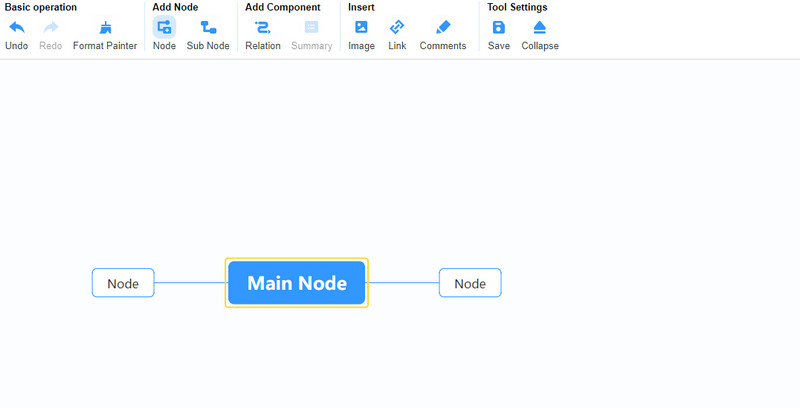
Add information to the mind map
Now, double-click on the nodes and enter the information you wish to add. You may also add links by selecting your target node. Then, click on the Link option and choose Insert Link. After that, paste the URL into the Link field. You may edit the text once you hover your mouse over the link.
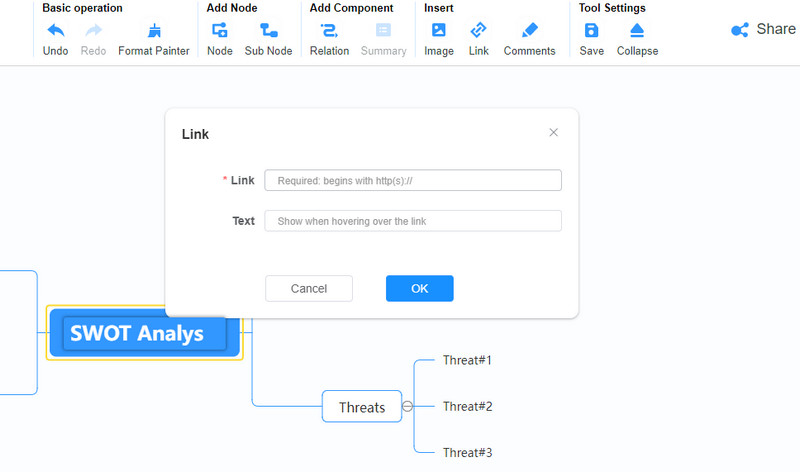
Use stylish colors and fonts
At this point, you can customize your mind map by expanding the Style option. You can change the fill color, border thickness, shape, lines, etc. Also, you can change the font format to bold, italic, underline, align, color, and more.
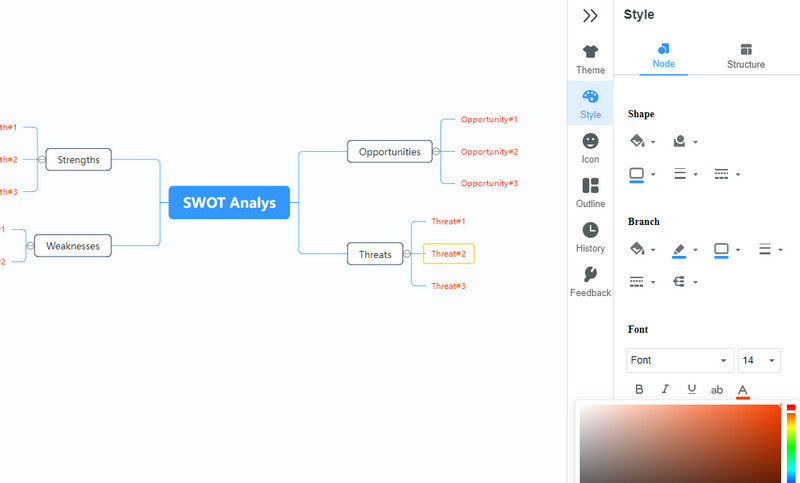
Save and share your mind map
Once done, you can share your mind map with others by hitting the Share button at the top right part of the interface. Please copy the link and distribute it to your colleagues and peers. If you want to print it, you can save it as an image or document file. Go to Export and select an appropriate format.
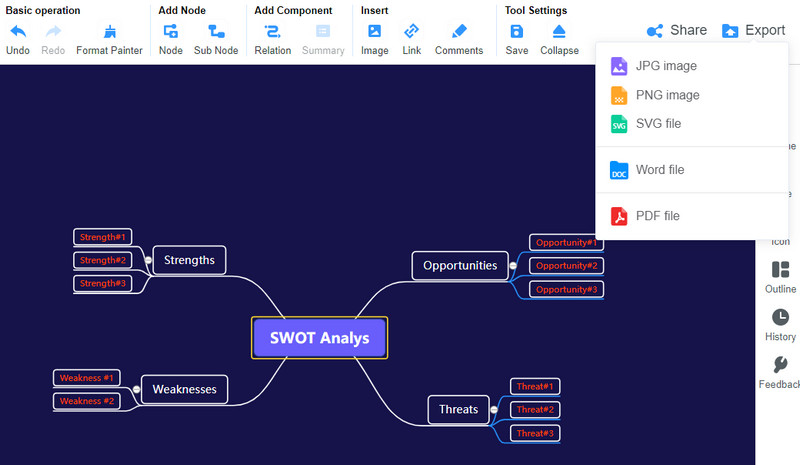
Part 2. How to Draw a Mind Map in Lucidchart
Lucidchart is an excellent mind map maker that can help you turn your ideas into an illustration. The program is infused with an extensive collection of templates and examples instead of creating from scratch. Therefore, you can quickly create a Lucidchart mind map from templates offered by the program. On the other hand, it comes with a built-in editor if you wish to make mind maps from scratch.
Via this program, you cannot only create mind maps but also various diagrams with dedicated shapes for comprehensive illustrations. On top of that, it is feasible to customize your mind maps and charts using its customization options. Now to demonstrate the process of how to make a Lucidchart mind map, you may refer to the quick steps below.
Launch your preferred browser and visit the program’s main website. Then, sign up for an account to access the tool.
Open a new blank Lucid canvas if you want to create from scratch. Alternatively, you can choose to construct from a template.
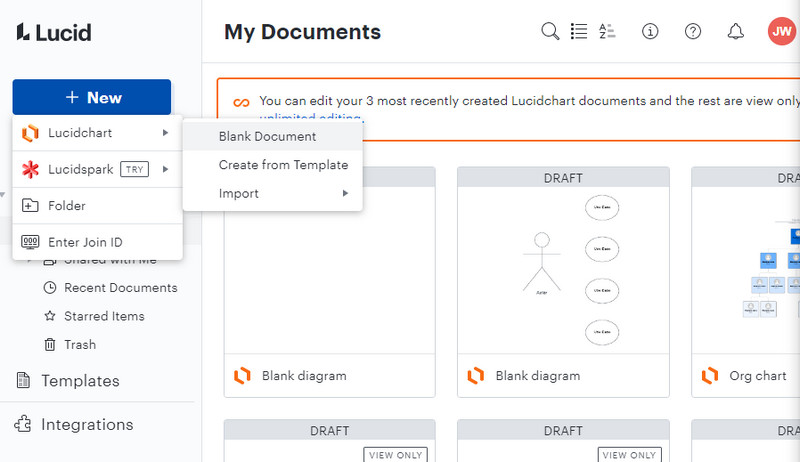
After that, double-click on a particular node and edit the text. Then, you can add the information you wish to display. You may do the same with the subtopic nodes. Right after, you can edit the font format, style, alignment color, etc.
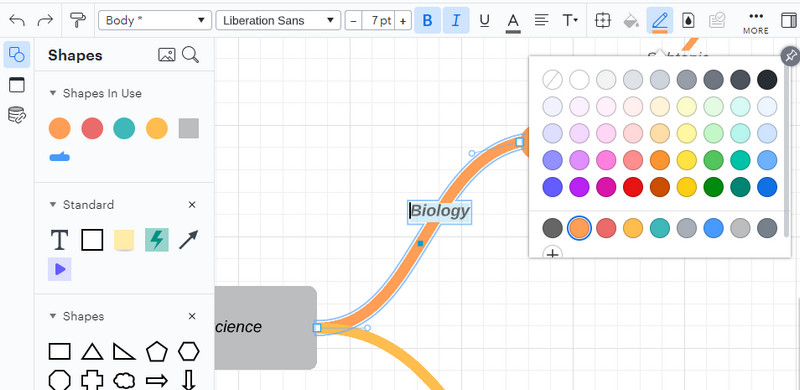
This time, grab some shapes or icons and insert them into the map to personalize. Finally, hit the File menu and hover over Export. Then, select your preferred format.
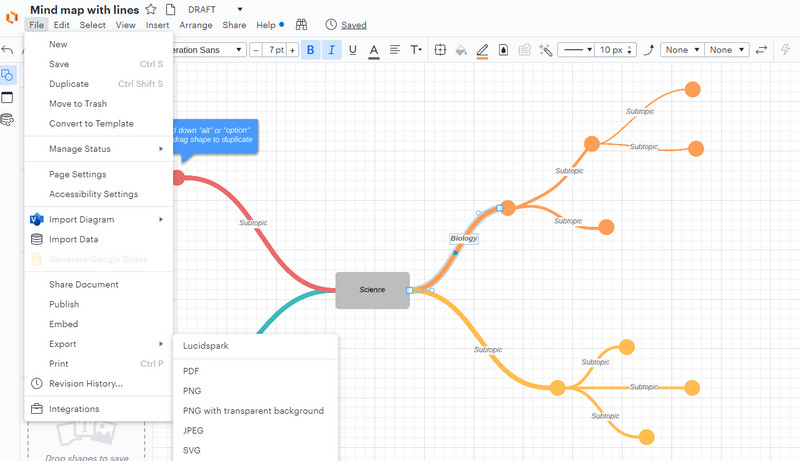
Further Reading
Part 3. FAQs About Creating a Mind Map
What is mind mapping?
Mind mapping is a way to visualize, generate, and organize your thoughts and ideas. It helps to improve creativity by brainstorming. Moreover, you can use it to simplify complex processes.
What are the types of mind maps?
There are various types of mind maps. They differ from each other, thus allowing you to choose the correct mind map for you. The types of mind maps include treemap, brace map, flow map, multi-flow map, circle map, bubble map, and double bubble map.
What are the mapping techniques for successful mind mapping?
To successfully make your mind map, you can try effective techniques, like brainstorming sessions, holding meetings, event planning, organization information, and many more.
Conclusion
That is how you create a Lucidchart mind map. Very quick and easy, right? Using Lucidchart, building comprehensive and creative mind maps is feasible. The only thing that might be a deal breaker for you is that some of its features come with a price. This means you need to subscribe to use its full service. On the other hand, you can switch to a program that is solely developed for creating mind maps. MindOnMap is free of charge and accessible even on mobile devices.










