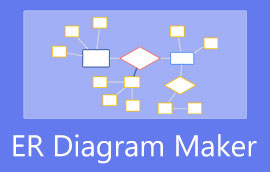How to Draw an ER Diagram in Lucidchart to Maintain Information System
An entity-relationship diagram is a visual tool designed for readers to understand the relationships of entities within a system. Usually, it visualizes the information in database systems. Aside from that, this chart can also help you conceptualize the overall design and structure, including the various ways entities interact with each other.
What is more, the visual tool can help you spot and address flaws. Therefore, if you are debugging and patching, this chart is so much helpful. However, to create this chart, you need a diagramming tool such as Lucidchart. That being said, take a look below to learn how to build an ER diagram in Lucidchart.
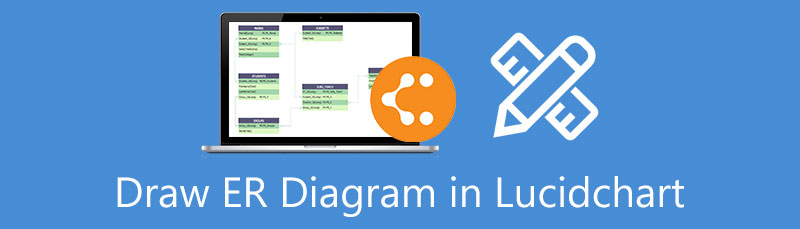
- Part 1. How to Create an ER Diagram With the Lucidchart Alternative
- Part 2. How to Draw an ER Diagram in Lucidchart
- Part 3. FAQs About ER Diagram
Part 1. How to Create an ER Diagram With the Lucidchart Alternative
If you wish to make an ER diagram in a quick and easy way, you should try MindOnMap. The tool comes with a highly-intuitive interface that enables you to generate flowcharts, diagrams, and various types of charts. Moreover, this online tool assists users in converting ideas to comprehensive mind maps and flowcharts. Furthermore, you may select a layout and themes for your diagrams using the pre-designed themes.
When brainstorming with your peers, you can distribute your project’s link to your teammates or classmates and ask for suggestions. It enables you to enhance and customize every branch, allowing you to alter the node color, shapes, and a lot more. Learn to make ER diagrams in the Lucidchart alternative by reading below.
Secure Download
Secure Download
Launch the online platform
Start by launching the tool. Do this by opening your preferred browser. Then, type the link of the tool on the address bar to enter the tool’s main webpage. After that, click the Create Your Mind Map to get started with the program.
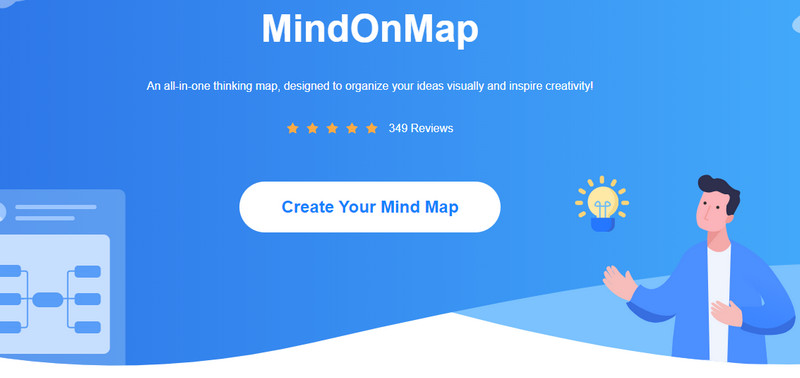
Select a layout from the template page
You should arrive at the template page of the program. From here, you may select a layout or create ER diagrams from the themes offered by the tool.
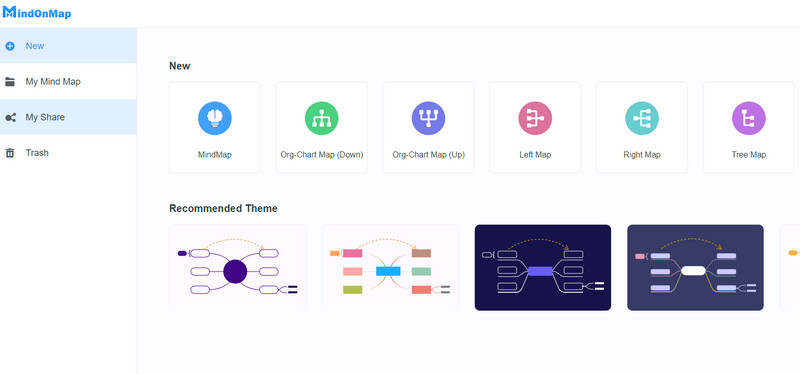
Start creating ER diagram
Once you get to the editing panel of the program, insert nodes to the canvas by clicking on the Node button at the top menu. These will serve as the entities of the system. Analyze the data structure of your existing system to portray it in an ER diagram. Then, select shapes from the Style section on the right panel. Adjust the structure to make it easy to understand and add text to label the entities.
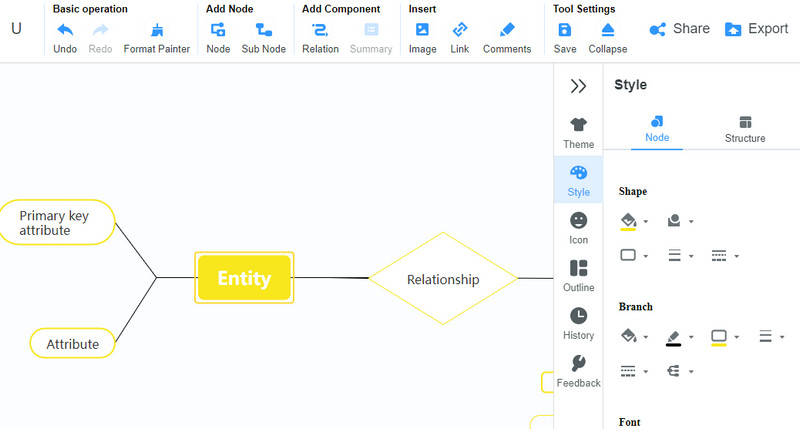
Save the ER diagram
After that, customize the appearance and look of the diagram from the Style section. When you are delighted with the results, you can save your diagram. But before saving it, you can give a copy to others by clicking on the Share button and then giving them the link. Now, click the Export button and select an appropriate format according to your needs.
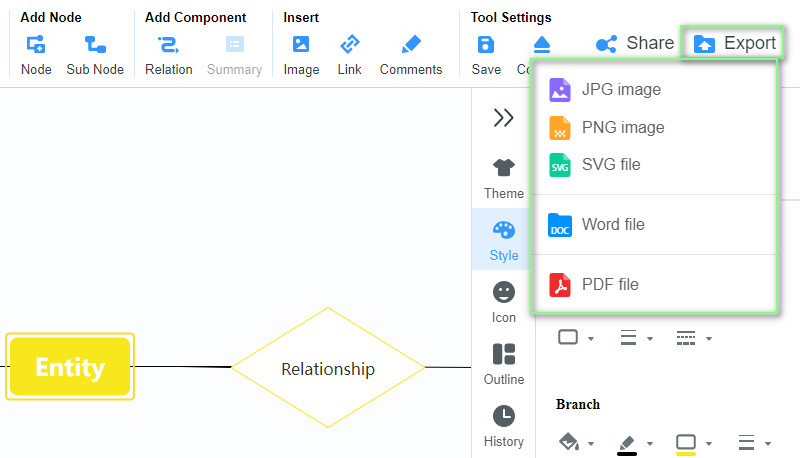
Part 2. How to Draw an ER Diagram in Lucidchart
Lucidchart is a great ER diagram tool to visualize business and educational information. Most importantly, this program will help you make ER diagrams to maintain the information in your system. By making ER diagrams in this tool, you can debug, structure a database, manage information for business, and more.
What is intriguing about the tool is it offers tons of templates that you can use to generate diagrams quickly. The interface also enables you to have a smooth experience using the automation and data capabilities. To get started with the tool here is how to create an ER diagram in Lucidchart.
Access the website app and sign up
Open any available browser on your computer and type the link of the tool to the address bar. You should then enter the main page of the program. From here, click the Sign up free button and use any preferred account to sign up.
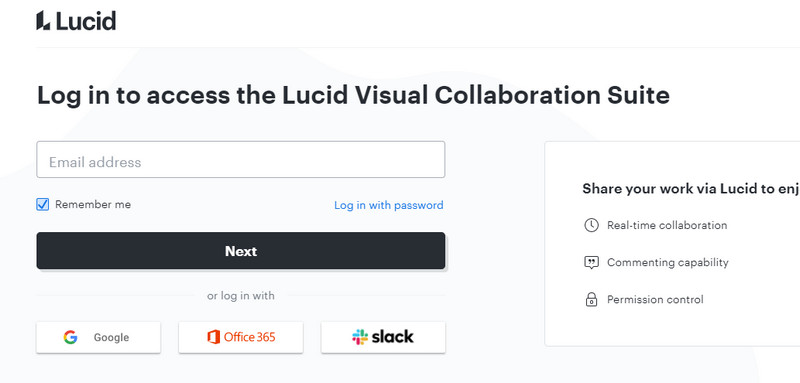
Open a new blank document
From the Dashboard panel, click the New button and select Lucidchart document. Next, choose the Blank Document option. Alternatively, may start creating a diagram using the pre-made templates.
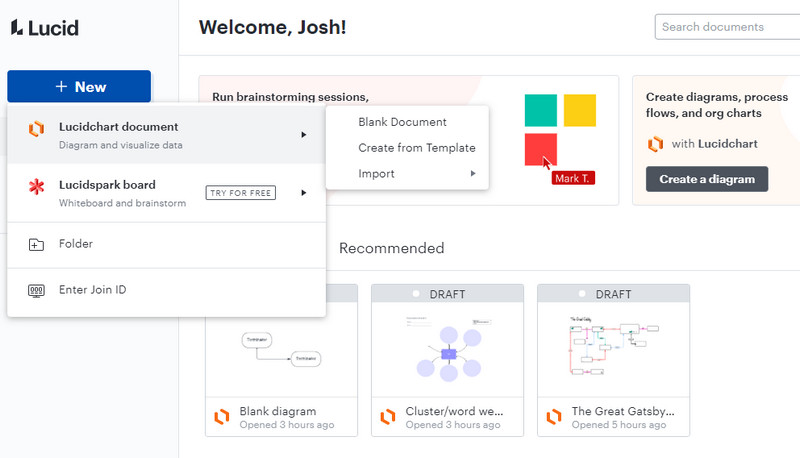
Create an ER diagram
You will see the customization options and the Shapes panel on the left portion of the interface from the editing panel. Drag the shapes that you wish to include for your ER diagram. Connect them using the by hovering over the dots of the shape. Tick and drag to the other end of another shape. Then, double-click on the shape to insert text. Finally, customize the appearance according to your desired look and taste.
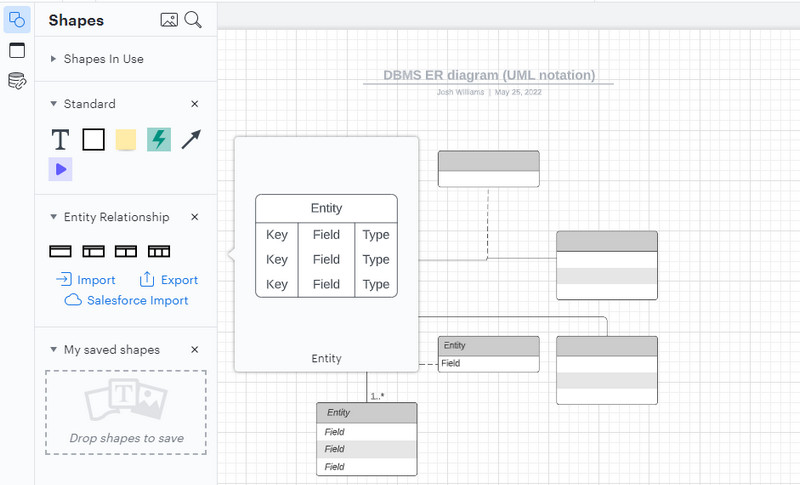
Save the ER diagram
If you wish to let others view your work, go to the Share option, get the link, and share your project. Save the ER diagram by clicking on the File menu. Hover over the Export option and select your desired output format.
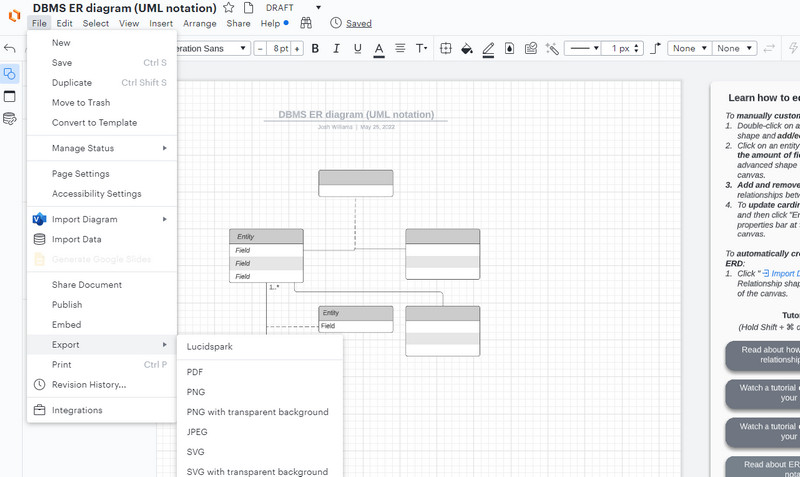
Further Reading
Part 3. FAQs About ER Diagram in Lucidchart
What is the use of an ER diagram?
The entity-relationship diagram is helpful in many ways. This visual tool aids in designing databases, debugging, patching, requirements gathering, reengineering business operations, research, and education.
What are the types of entity-relationship models?
There are two ERD models that are commonly used- conceptual and physical ER diagrams. Conceptual data models are used to have a broad view of the system, allowing you to perceive what should be included in the model set. A granular level of ERD is where the physical ERD model comes in. It displays the column, table structures, data type, constraints, etc.
What is the difference between ER diagram and the EER diagram?
ER diagram is designed to help readers or developers to organize data in a database and maintain information systems. EER diagram is the enhanced and expanded version of the ER diagram. It is better suitable for designing databases with high-level models, adding elements like category, union types, subclasses and superclasses, generalization and specialization, etc.
Conclusion
ER diagrams are a vital tool to help organizations maintain information systems. Now, with the help of Lucidchart, making ER diagrams is simple, fast, and easy. Through this Lucidchart ER diagram tutorial, you should be able to grasp how it is done. It comes with dedicated shape libraries to generate the ER diagrams quickly. Whether a conceptual model or a physical ER diagram, it can be easily done with Lucidchart. On the other hand, you might be looking for an alternative that will suit your preference. MindOnMap is almost similar to Lucidchart as it can also be accessed using a browser. Plus, it comes with a collection of shapes for making ER diagrams. Also, customization options are needed to make stylish and attractive ER diagrams, which you can access using MindOnMap.