Greatest Solutions on How to Make A Picture HD on your Computer and Phone
There are some unexpected situations when you capture a blurry photo. It might result from issues with the auto-focus, subject movement, bad lenses, camera shake, etc. Even advanced photographers ran into these issues and produced blurry images. Making high-definition images is a great way to increase the resolution and caliber of your pictures. In this modern world, graphics are an essential component of every website. So, make your photos HD if you want to provide a superb user experience. Improving low-quality photos and resizing them for a specific device might improve performance and user experience. So how to make a photo HD? You will find the best solution in this article. You’ll learn the best method to make your image become HD using proven and tested applications.
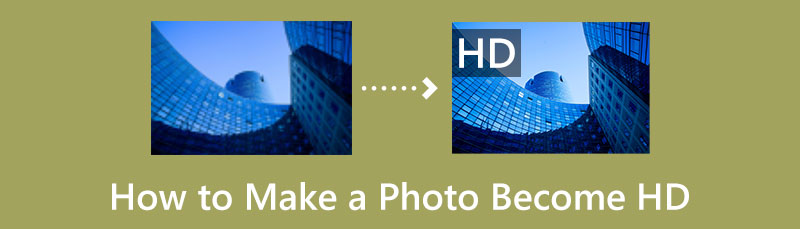
- Part 1: Excellent Methods to Make A Photo HD Online
- Part 2: Easy Way to Make A Photo HD on Android
- Part 3: FAQs about Making A Photo HD
Part 1: Excellent Methods to Make A Photo HD Online
MindOnMap Free Image Upscaler Online
If you want to make a photo HD using web-based tools, try MindOnMap Free Image Upscaler Online. This online application can help you make your photo better by magnifying it. You can magnify your photo up to 2x, 4x, 6x, and 8x magnification. With these magnifying options, you can make your blurry photo clearer and more transparent. In addition, utilizing this application is easy. It has a user-friendly interface, making it understandable for beginners. There are more things you can do with this image upscaler.If you have an old photo from your grandparents, you can restore them and make it like a brand new one.
You can even make your small photo larger with this tool. The great thing about this online application is that you can save your enhanced photo without getting a watermark, unlike other editors. You can also edit unlimited images for free.You can also access MindOnMap Free Image Upscaler Online in all browsers, such as Mozilla Firefox, Google Chrome, Safari, Internet Explorer, Microsoft Edge, and more.
Follow the detailed instructions below on how to make a photo HD using MindOnMap Free Image Upscaler Online.
Open your browser and proceed to the official website of MindOnMap Free Image Upscaler Online.
If you are on the main page, press the Upload Image button. When the folder shows up on your screen, click the photo you want to enhance and click Open.
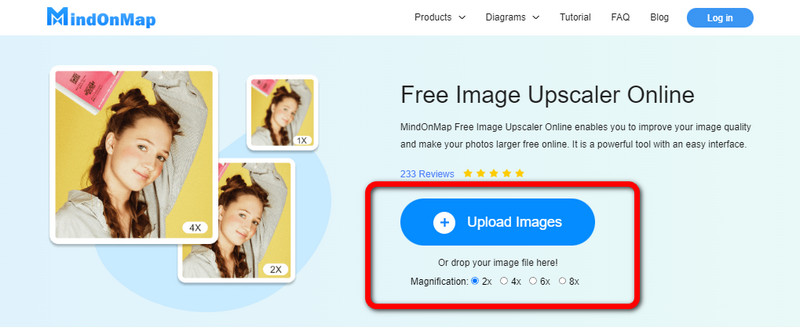
After uploading the image, you can make it HD by magnifying the photo up to 2x, 4x, 6x, and 8x. You can choose what you prefer for your photo. The magnifying options are on the upper part of the interface.
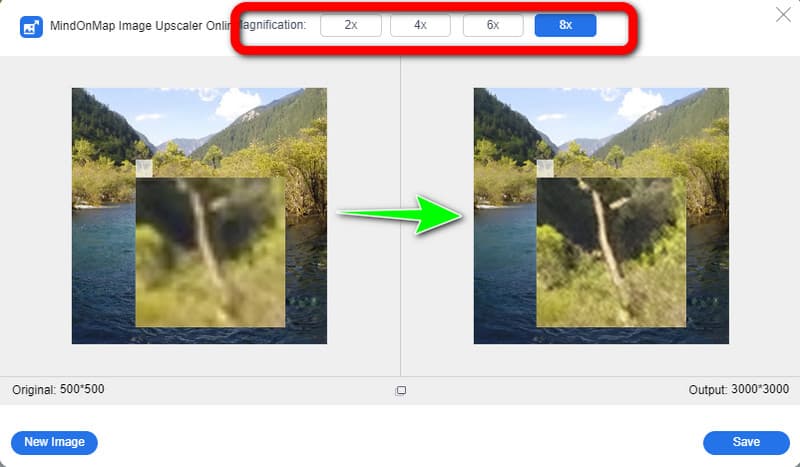
When your image becomes HD, you can save it by clicking the Save button on the lower right corner of the interface. If you want to enhance another photo and make it HD, click the New Image button on the lower left corner of the interface.
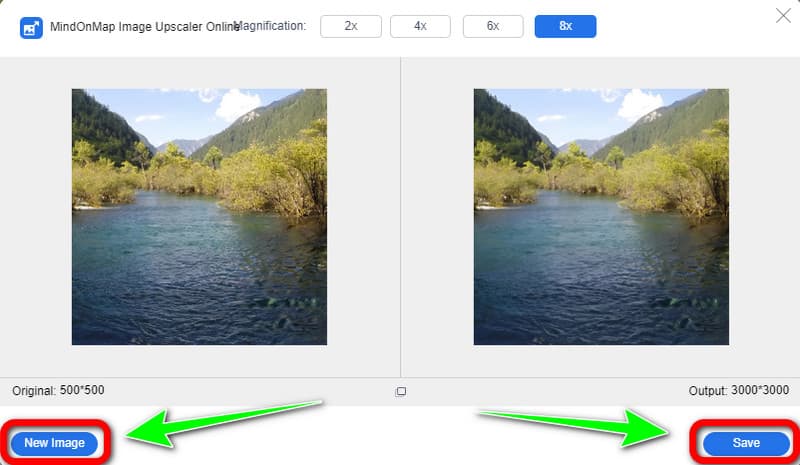
Picsart
Another useful method to make your photo HD is using Picsart. You may get crisp, sharp images with the help of Picsart's Details option, making the image appear HD. In addition, you can change the parameters for the lighting, colors, and HSL. In addition, it has fashionable impacts. Picsart is a photo and video editing app with a social component; you may publish your altered creations to the app or directly to social media. In addition, Picsart's AI Enhance tool uses artificial intelligence to upscale images using cutting-edge AI models that operate to sharpen the image, decrease blur, and add pixels that produce a high-quality image.
Moreover, Picsart is easy to use. It has an understandable interface with basic methods for enhancing a photo. This way, advanced and beginners can use this app for the improvement of an image. However, using the free version has limitations, especially its features. You have to purchase a plan to experience more great features. If you desire to know how to make a photo HD in Picsart, follow the procedure below.
Go to the Picsart website. Then press the New Project button.
Afterward, go to the Upload section on the left part of the menu bar. Select the Upload button to upload the image.
Then navigate to the Details option by going to the Adjust section. And use the slider to adjust the clarity of the photo.
For the last step, to save your HD photo, simply click the Export button on the upper right corner of the interface.
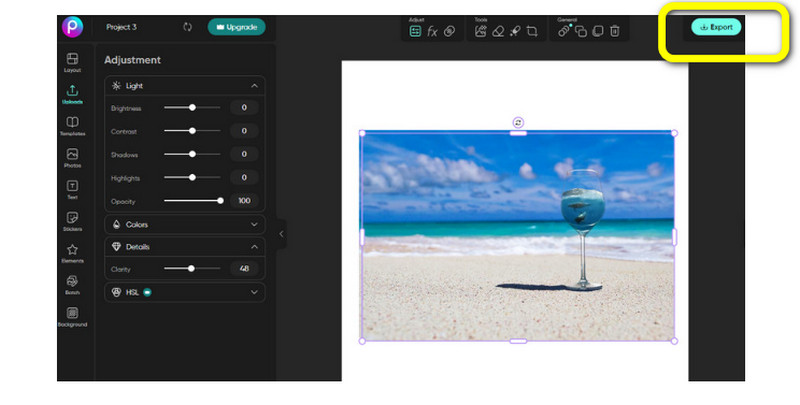
Part 2: Easy Way to Make A Photo HD on Android
In this part, you will learn how to make a photo HD on the Android version of Picsart. You can make your photo in HD in many ways when using the Android version. You can adjust the clarity of the photo. You can also change the photo’s brightness, saturation, hue, contrast, and more. You can even add other effects or filters. However, using this app is more complicated than the browser version. It has many options on the interface and confusing tools. Beginners may find it difficult when enhancing a photo. Follow the steps below if you wish to make your photo HD using the Picsart Android version.
Open your Google Play Store and Install the Picsart. Then open it.
After launching the application, click the + sign on the lower part of the interface to add the image.
On the lower interface, select the Tools option and click Enhance. In this part, you can adjust the clarity of your photo. Then press the Check mark in the upper right corner.
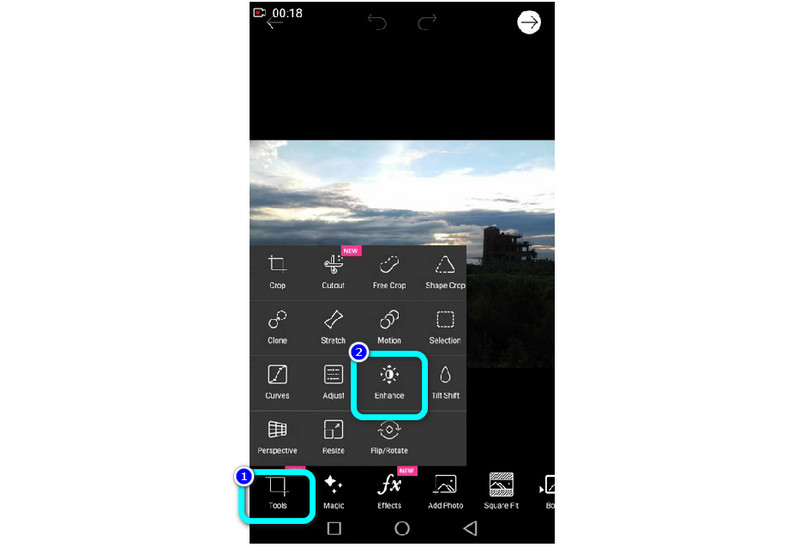
You can also go to Tools > Adjust option to adjust your photo’s brightness, saturation, hue, and others. Then tap the Checkmark again on the top corner to save your edited photo. This way, you can enhance the whole appearance of your image.
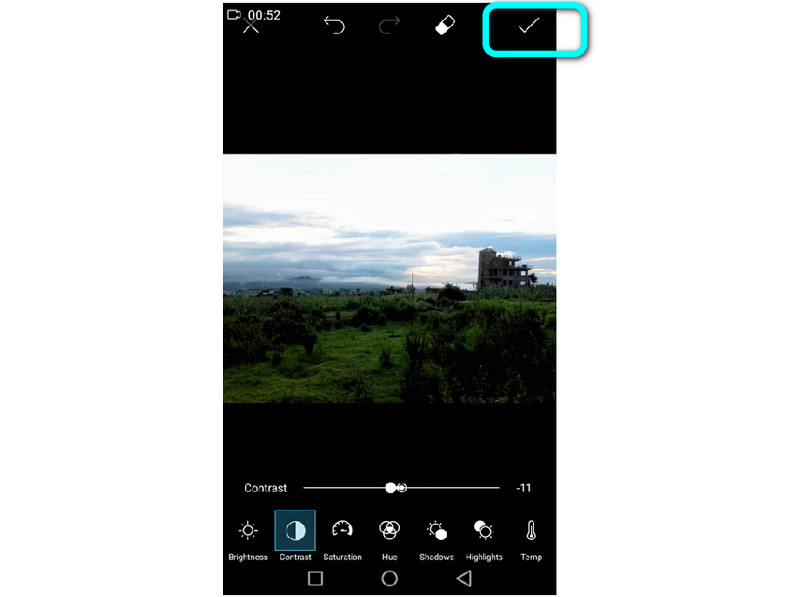
Further Reading
Part 3: FAQs about Making A Photo HD
1. Is there an application I can use to make my photos HD on my iPhone?
es, there is. One of the most widely used applications for creating HD photos is Remini. It allows you to convert old, damaged, low-resolution, blurry, pixelated, and blurry photos, and videos into HD with sharp and clear face focus. You can access this app on your App Store.
2. Can I make my JPG image become HD?
Absolutely, yes. Any image file format can become HD when you use an application to enhance them.
3. What is a 4K-resolution photo?
One of two high-definition resolutions, 3840 x 2160 pixels or 4096 x 2160 pixels, is referred to as a '4K resolution photo.' The 4K images and movies are firmly established in the consumer and home theater environment, using the 3840 x 2160 pixel resolution to give the maximum quality.
Conclusion
The above mentioned methods are the best procedures you can try to make a photo HD. Having a High-definition image is great, especially if you use it for business, posting on social media, ads, and more. So, this article recommends you use MindOnMap Free Image Upscaler Online to make your images HD.










