Create Flowcharts Online for Free to Make Portrayals of a Procedure
A flowchart is a visual portrayal of an activity, procedure, or task. It enables you to simplify complex business operations, improving the organization's efficiency. In other words, a flowchart displays the steps needed to complete a process. In fact, this diagram is popular among corporate directors, administrators, organizational planners, and project managers.
There are various kinds of boxes to show several types of instructions, and it also depicts their order in sequence connecting them using arrows. On the other hand, we will discuss some of the great programs you can use to structure a flowchart. This post will introduce the walkthrough steps to draw flowcharts online. Therefore, here are the flowchart makers along with their step-by-step process.
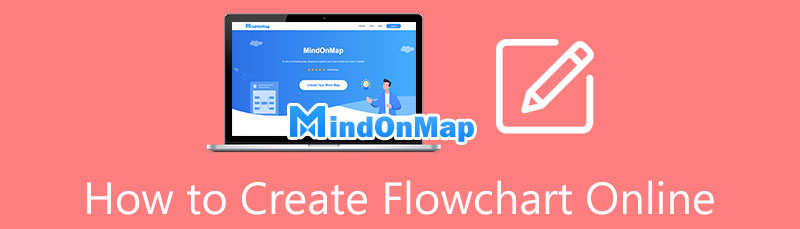
- Part 1. How to Create a Flowchart Online
- Part 2. Tips on Creating a Flowchart Online
- Part 3. FAQs on Making a Flowchart Online
Part 1. How to Create a Flowchart Online
1. MindOnMap
The first program on the list is MindOnMap. This flowchart maker comes with customized layouts which are helpful to help you simplify a complicated process. It contains a collection of figures and symbols necessary for making portrayals of a process, from simple to complex. It also stands out with regard to generating eye-pleasing flowcharts because you may incorporate icons, such as priority, progress, flags, and other significant symbols. Furthermore, this tool will enable you to quickly build fishbone charts, organizational charts, mind maps, treemaps, and so much more. To learn further about this program, continue reading about the flowchart online making procedure.
Secure Download
Secure Download
Visit the online flowchart maker
First of all, pick any browser and access this flowchart maker by typing its name on the address bar.
Select a template
After that, click the Create Your MindMap from the program's main page. This operation will then bring you to the template section. From here, select a template for your flowchart. Alternatively, you can start from scratch.
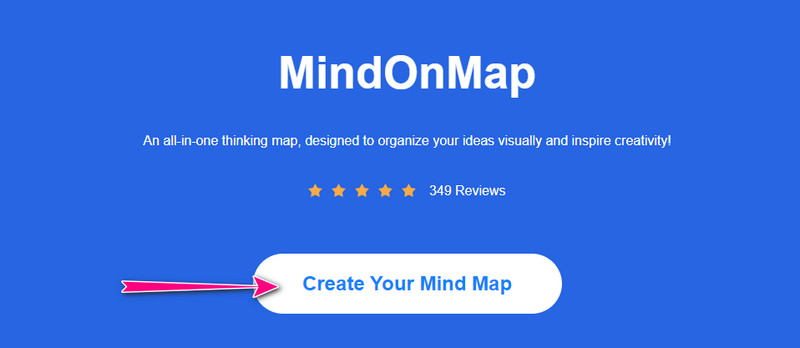
Start drawing a flowchart
After choosing a template, you should get to the editing panel of the program. Now, add nodes or branches by clicking the Node button. Then, adjust the shape according to the process you want to show. Simply expand the toolbar on the right side of the interface and access the Style section. Select the appropriate shapes and input the details needed for the flowchart.
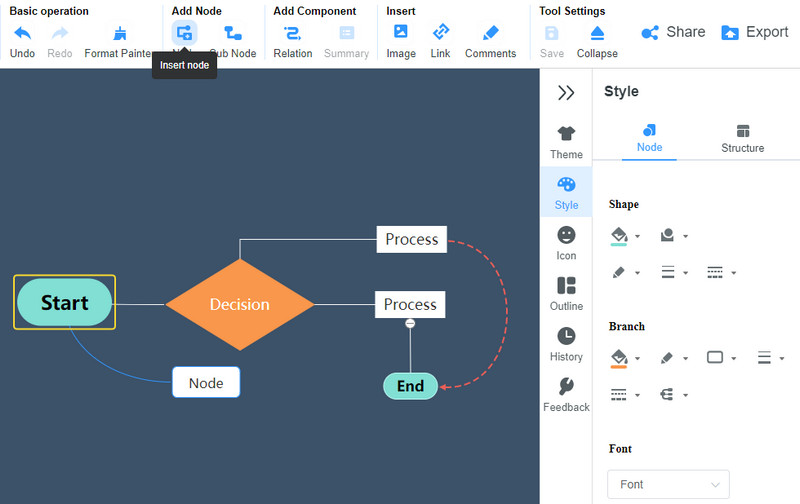
Export the flowchart
Once all set, click the Export button and select a format for the diagram. Suppose that you wish to share it online. Click on the Share button alongside the export button. Then copy and send the flowchart’s link to your friends or colleagues.

2. Miro
Another program that could assist you in creating flowcharts online is Miro. You do not need any manual or tutorial to navigate the program because it is user-friendly. Even beginners can maneuver the program in no time. This tool is perfect for brainstorming or any collaborative work due to its collaborative whiteboard tool. Besides, it is compatible with almost all browsers, so there is no need to worry about the web browser you and your collaborators will use. Here is a list of steps to help you operate this program.
Launch your favorite browser, go to the flowchart creator's main page, and click the Start a whiteboard button. Register for an account and continue to the template panel.
From the recommendations shown, choose Flowchart and decide whether you want to use a pre-filled or a blank template.
Next, edit the content according to your requirements and share or export the diagram once finished.
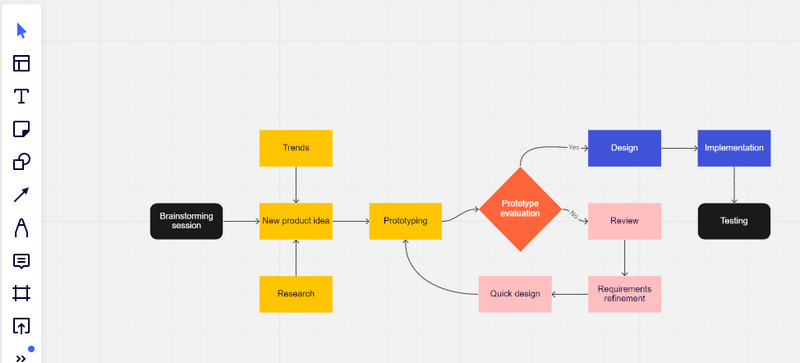
3. Creately
Creately is a good alternative for making step-by-step procedure portrayals. The tool offers stylish templates that are highly customizable, free, and suitable for all scenarios. In like manner, it has an extensive library of figures and icons that you can easily incorporate into your diagrams using the drag-and-drop feature of the program. What is so gripping about this program is its floating toolbar to instantly edit and customize the arrangement, add shapes, edit the shapes, etc. Indeed, Creately is a comprehensive program to draw flowcharts online. Learn how to use it by looking at the walkthrough below.
Visit the official tool using any browser available on your computer. Then, hit the Create a Workspace button.
Scroll down the page and select Flowchart from the Featured Templates section.
At this point, you can start editing the flowchart. Simply hover your mouse cursor, and a floating toolbar will appear. Next, edit the shape as needed and insert the details needed. You can modify the shape color, add links, or edit the connecting lines.
Once you are done, click on the Download icon on the top interface and select your export option. You may also invite collaborators or share your project.
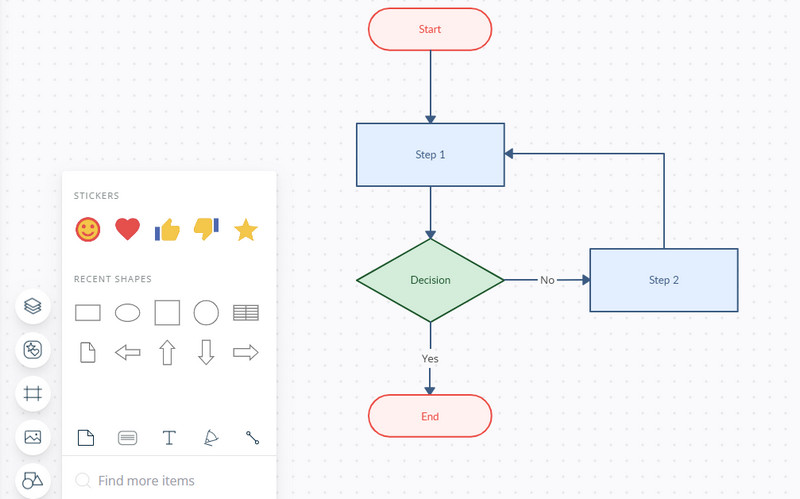
4. Draw.io
The last tool included on the list is Draw.io. This program is browser-hosted, freeware, and user-friendly to create intuitive flowcharts and other online diagrams. Similarly, it offers a bunch of shapes accessible in its extensive library. In addition, the online app is jam-packed with various templates to layout charts and diagrams. Furthermore, you can save your diagrams and work on Google Drive, OneDrive, Dropbox, or local drive. Best of all, its import and export capability are available in multiple simple formats. Follow the guidelines below to create a flowchart online for free using this program.
On your device, open your commonly used browser and visit the official page of Draw.io
Next, it will give you options for where you want to save your diagrams. Choose one or just decide after the creation of your diagrams. You can start with an existing diagram or create one from scratch.
Another dialog box will appear that shows different templates. Select Flowcharts and choose the most appropriate template, and hit the Create button.
Following that, edit the flowchart as you need. You can modify the shapes, text, connections, arrows, etc. Once done, you may send your project to others by clicking the Share button at the top right corner of the interface.
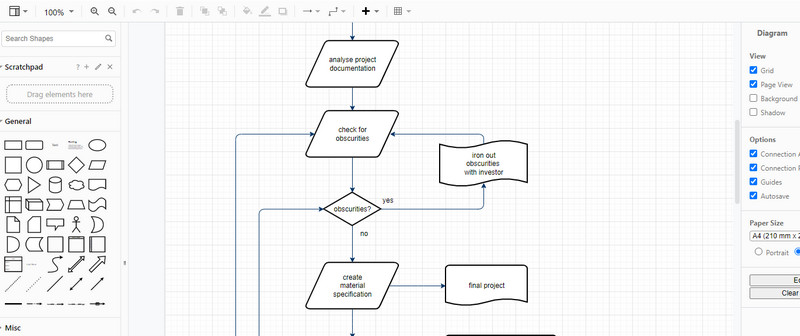
Part 2. Tips on Creating a Flowchart Online
True enough, flowcharts help show steps in a process. However, if not done right, it may lead to confusion. After all, the goal of a flowchart is to make a complex process easy to understand. Therefore, we outline some of the best practices and tips for creating better flowcharts. Continue reading to learn more.
1. Use the right symbols that will represent each step
The first thing you need to bear in mind is to get the fitting symbol for each step. Otherwise, your flowchart can be misleading. Every element or symbol comes with a specific role or function. Therefore, you must understand each symbol’s role to avoid any confusion. By then, you will be able to use the right symbols according to their function or role.
2. Structure data flow from left to right
As a rule of thumb, you should structure the flow of data from left to right. This formatting will make the flowchart easy to comprehend for every reader.
3. Use uniform shape elements
Using consistent design elements promotes a clear and easy-to-understand flowchart. It also includes consistent spacing between symbols for a neat and clean flowchart.
4. Keep flowchart on one page
Another best practice is keeping a flowchart on one page without compromising the readability of the text. In case the diagram is too large to fit on a single page, it is recommended to chop it into multiple parts. Also, using hyperlinks as a way to connect them would be helpful.
5. Use all caps for texts
You can make your flowchart look professional and readable by using all caps in your flowchart texts. By doing so, you are giving importance to each step and highlighting them for easy recognition.
Further Reading
Part 3. FAQs on Making a Flowchart Online
Does google have a flowchart tool?
Unfortunately, there is no dedicated tool for creating a flowchart on Google. However, you can create basic flowcharts using Google Drawings from Google Docs.
Can you create a flowchart in PowerPoint?
Yes. PowerPoint offers template diagrams for processes that can be associated with flowcharts. In this way, you can create your flowcharts in PowerPoint.
What are the types of a flowchart?
There are mainly four kinds of flowcharts. These are workflow diagrams, data flow diagrams, swimlane flowcharts, and process flowcharts.
Conclusion
The solutions shown above can significantly help you make flowcharts online with ease. Moreover, tips and best practices are given to create a better flowchart. You can now start making one for free with these online tools, like MindOnMap.










