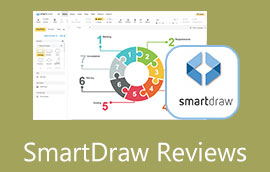Discovering What is ClickUp and Its Benefits in a Comprehensive Manner
Have you experienced missing an important task and getting reprimanded for not completing all the tasks? Whenever you have a lot of tasks to do, documents to submit, meetings to attend, information to distribute, or presentations to deliver, it can be challenging to remember them all. When you forget to finish a task because you are focused on finishing other tasks.
Fortunately, some tools may help you stay on top of your undertakings or assignments. ClickUp is a well-known program developed for task management, meaning it offers functions and features to assist you in running and managing projects. Having task management will help you ensure everything runs smoothly while finishing all your tasks. Explore this post to have an in-depth understanding of ClickUp review.
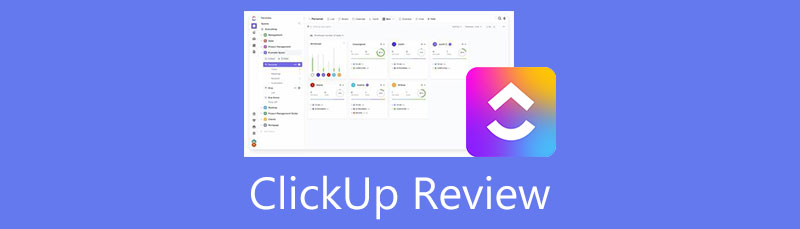
- Part 1. Best ClickUp Alternative: MindOnMap
- Part 2. ClickUp Reviews
- Part 3. How to Use ClickUp
- Part 4. FAQs About ClickUp
As one main writer of MindOnMap's editorial team, I always provide real and verified information in my posts. Here are what I usually do before writing:
- After selecting the topic about reviewing ClickUp, I always do a lot of research on Google and in forums to list the software that users care about the most.
- Then I use ClickUp and subscribe to it. And then I spend hours or even days testing it from its main features to analyze it based on my experience.
- As to the review blog of ClickUp, I test it from even more aspects, ensuring the review to be accurate and comprehensive.
- Also, I look through users' comments on ClickUp to make my review more objective.
Part 1. Best ClickUp Alternative: MindOnMap
MindOnMap is a free web-based application that lets you organize your thoughts and ideas well. Using this program, you can manage your tasks and make time for yourself. Instead of a long list of tasks, you can convert them to a mind map to stimulate creativity and memorization of the tasks you need to finish. You may review the process in a way how a human brain works due to its structure.
Moreover, you may sort out undertakings with different layouts offered by the program. In addition, you can categorize them however you like. You may specify them with colors, labels, etc. Not to mention, you can infuse icons for the progress or level of priority. For some important information, you can insert links to your map, making it more intuitive. MindOnMap is a great way to start if you are into a free ClickUp alternative program that will enable you to manage your time and tasks.
Secure Download
Secure Download
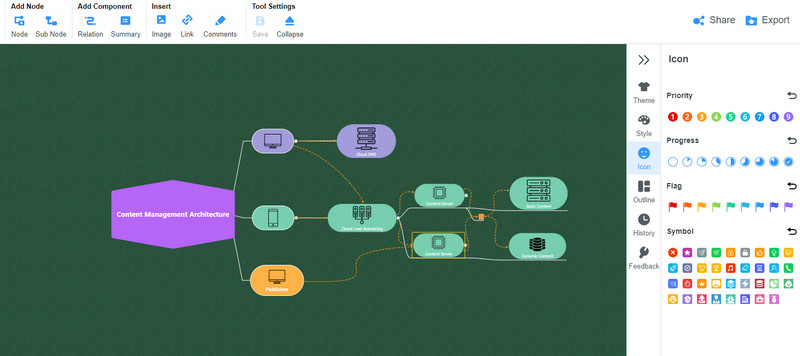
Part 2. ClickUp Reviews
Here we have the details regarding ClickUp, including a short introduction, what it is used for, advantages and disadvantages, pricing, benefits, and a lot more. Check them out to learn further.
ClickUp Introduction
ClickUp is one of your best bets if you wish to manage your time and tasks well. It is suitable for individual and team project management as it has essential tools for managing projects. That includes calendar, Kanban boards, notepad, form, activity, and so much more. Due to its custom views capabilities, users may choose according to their viewing preferences.
Furthermore, it is possible to integrate other productivity tools that promote flexibility. In cases you want to view your tasks on a handheld device, the program supports mobile versions of ClickUp. Therefore, you can keep track of your progress or tasks from the comfort of your smartphone. Note that it may take you a while to master the tool. Nevertheless, it is worth your time and investment.
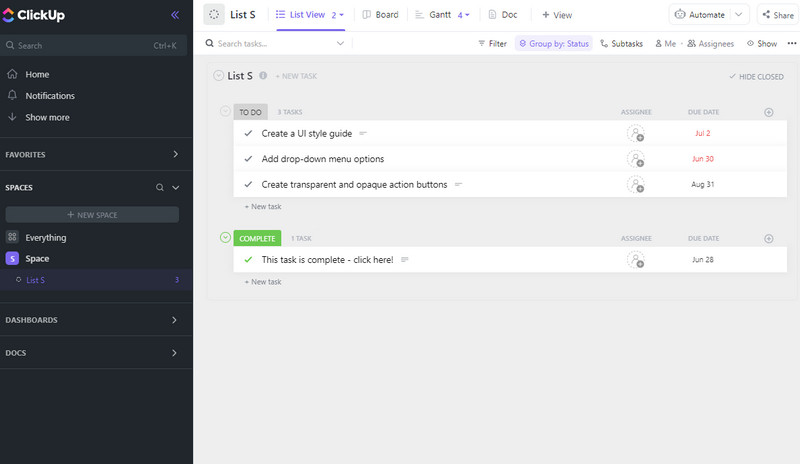
What is ClickUp Used for
As mentioned, ClickUp is an excellent project management tool with a wide range of features. It is frequently used for creating, assigning, delegating, and keeping track of the tasks in an organization. Project managers, students, and business people use this tool to track tasks, dates, and deadlines. Due to its clutter-free and snappy interface, it will give you a great user experience.
Depending on how you work, you can keep your tasks organized using the custom fields of the program. Also, when working with teams and peers, you can collaborate with the app with app integrations. You can even share your work with them using ClickUp. Indeed, your productivity will be improved.
Pros & Cons
Now, let us look at this tool's merits and demerits. Everyone would surely want to know its benefits, or if it suits them. So, without further discussion, you can check the list of pros and cons below.
PROS
- Kanban boards and Gantt charts are supported.
- Access the tool on desktop and mobile devices.
- Custom views depending on the user’s requirements.
- Third-party app integrations.
- Delegate tasks and keep everything organized.
- Track the progress of every task.
- Communicate with colleagues using chats.
- Monitor the status of a project in real-time using dashboards.
- Real-time customer support with free coaching and webinars.
CONS
- Getting used to the program may take you a while.
- It takes a little work to make contrast and make cards more distinguishable.
ClickUp Pricing
You can purchase or subscribe to the program monthly or yearly, depending on your budget capability. The good thing about that is that it is flexible for users. In case you are wondering, ClickUp pricing includes Free, Unlimited, Business, Business Plus, and Enterprise plans. Obviously, they are unique, and there are just some features you can access in a particular plan. Let us tackle them one by one.
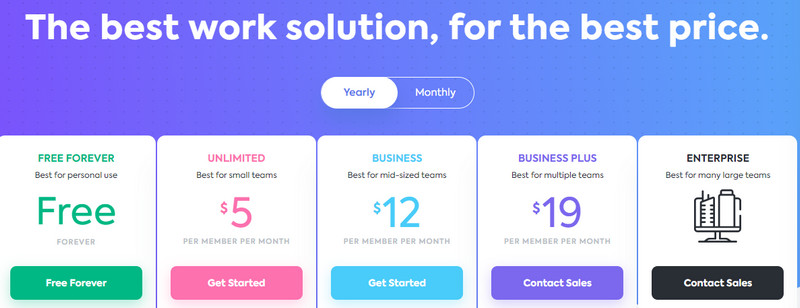
Free Plan
You read it right. ClickUp comes with a free plan where you do not have to pay anything. It allows you to enjoy 100MB storage, access to unlimited tasks, two-factor authentication, collaborative docs, real-time chat, native time tracking, and many more. Thus, if you are not planning to use it regularly, you may stick with the free plan.
Unlimited Plan
With Unlimited Plan, you get everything in the Free plan, plus unlimited storage, integrations, dashboard, Gantt charts, custom fields, etc. The plan also offers guests permissions, teams, goals and portfolios, form view, resource management, and agile reporting. It will only cost you $9 per month but will only cost $5 if you pay it annually. This plan best suits small teams.
Business Plan
The Business plan offers everything that is in the Unlimited plan. In addition, you get to enjoy Google SSO, custom exporting, and unlimited teams. Some advanced features include public sharing, automation, time tracking, granular time estimates, workload management, and many more. If you are in mid-sized teams, this plan is for you. The plan costs $19 monthly and $12 if paid annually.
Business Plus Plan
With the Business Plus plan, you can maximize the features in the Business plan in addition to team sharing, custom role creation, custom permissions, increased automation & API, priority support admin training webinar, and a lot more. Subscribers need to pay $29 per month when they choose this plan and $19 when paid annually. In other words, you can save up to 45% upon subscribing to the yearly plan of Business Plus.
Enterprise Plan
The enterprise plan lets you access everything that is in the Business Plus plan. Also, you can enjoy while labeling, enterprise API, advanced permissions, default personal views, and unlimited custom roles. This plan is best for organizations holding many large teams or departments. As for the pricing, you will need to negotiate by contacting their sales department.
Part 3. How to Use ClickUp
Now, let us have a quick ClickUp tutorial by learning how to use it. Check out the steps below as we show you how to use ClickUp.
First and foremost, visit the program’s official site and create an account. You can enter your username or name your workspace. Set your avatar or add your personal photo. Then, determine how many people you will be working with, and so on.
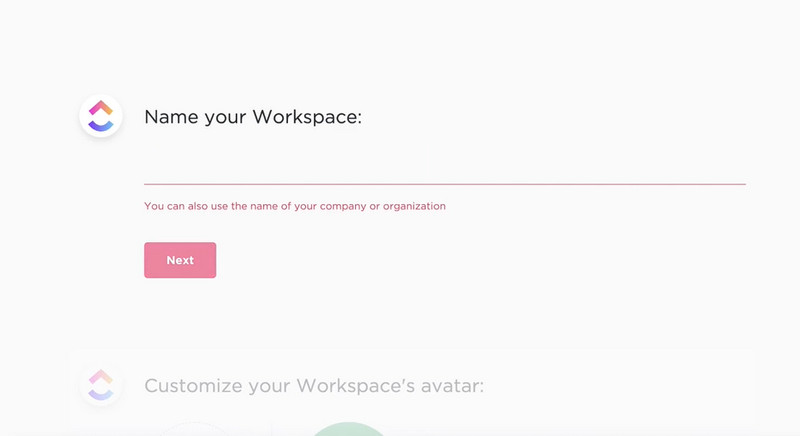
Once you set it up, you will see the navigation panel on the left sidebar, spaces, dashboard, and docs. Basically, the main interface that you are in is your workspace.
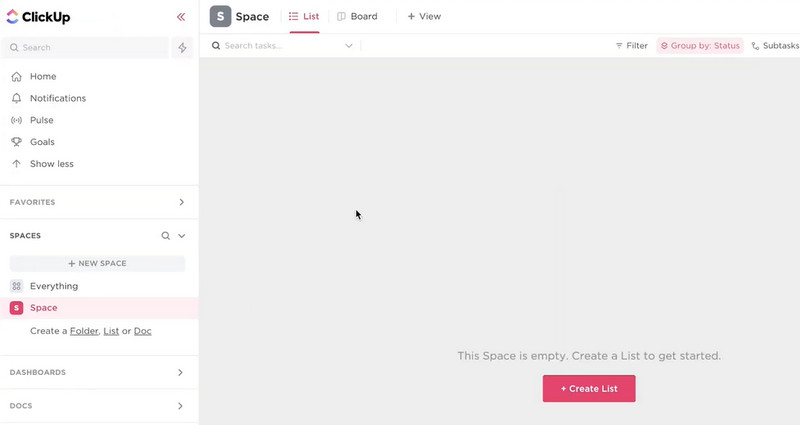
Go to Space > Create new > New List to create your list. After that, a dialog box will appear. From here, key in the name of your new list and hit the Create List button. Now, you can add an item list according to your tasks.
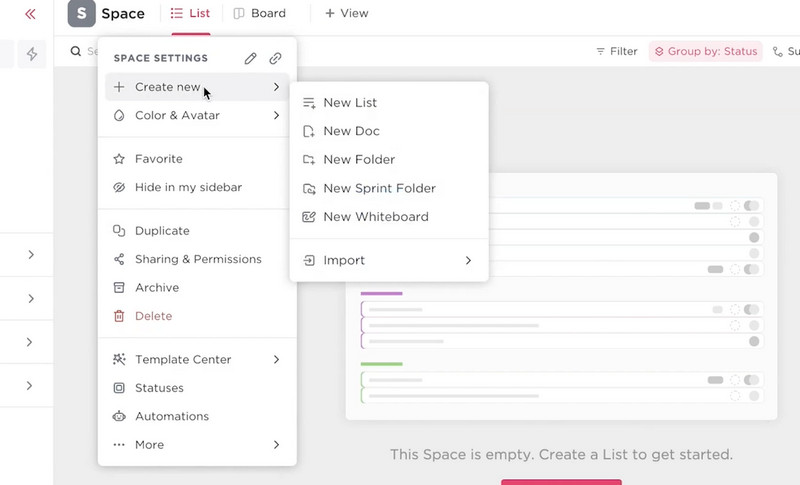
On the top of your screen, you can see the View option. Hit this option and select your viewing preference. For the rest, you can circumnavigate and explore its other features. We show you the basic how-to steps for navigating ClickUp.
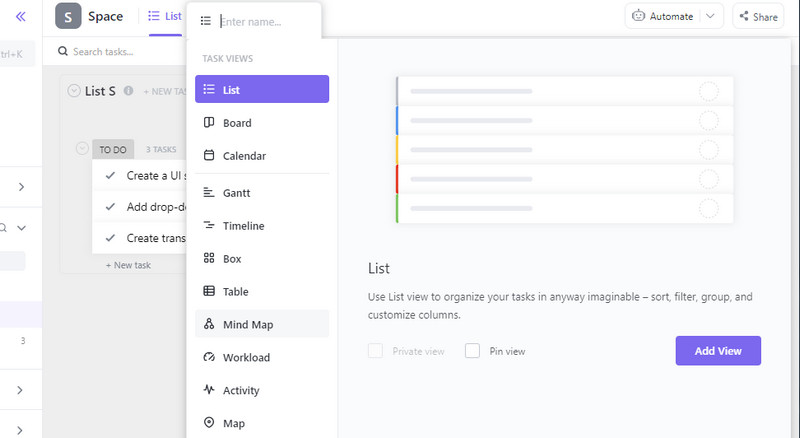
Further Reading
Part 4. FAQs About ClickUp
Is there a ClickUp desktop app for offline usage?
Yes. You can get the program on your desktop and sync your work across different devices. You can have a ClickUp on Mac, Windows, and Linux operating systems.
Is the mobile app ClickUp of the tool good?
Yes, you can use the program on your mobile devices, like Android and iOS devices. However, it does not perform well as the desktop versions.
Is ClickUp user-friendly?
It is user-friendly but not beginner-friendly. Yet, navigating the program is just a piece of cake when you get a hold of its working process.
Conclusion
ClickUp is a practical tool you may use, especially for managing tasks and time. It offers the essential features for monitoring project progress and more. Therefore, you should not be wary of finding tools lacking in features. However, you might find this program challenging to operate. That is why we provided you with an excellent alternative called MindOnMap to assist you in managing tasks and undertakings. With it, you will be more creative, and it is totally free.