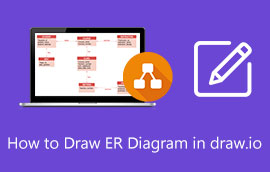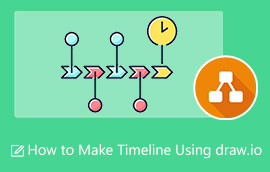A Complete Review of Draw.io: Features, Price, Pros & Cons with Its Best Alternative
Art programs have been in demand these days. Many people in different fields have used those programs to make flowcharts, mind maps, diagrams, and more. For those 90’s babies, you might compare that before, we were only using our pens and notebooks to do the task. But now, as technology innovates, it helps us do the job efficiently and quickly through the help of many accessible desktop programs and apps available today. As one of the most used art programs, we have decided to do this comprehensive review of Draw.io. Through this, you will get a good idea of how this sought-after program can be helpful to you.
Furthermore, you will also find out by looking at its feature and pros and cons if it’s worth your acquisition. Don’t hesitate to get through the entire article because we will also acquaint you with its best alternative. Along with this is a comparison table of all the popular programs to see some of their differences.
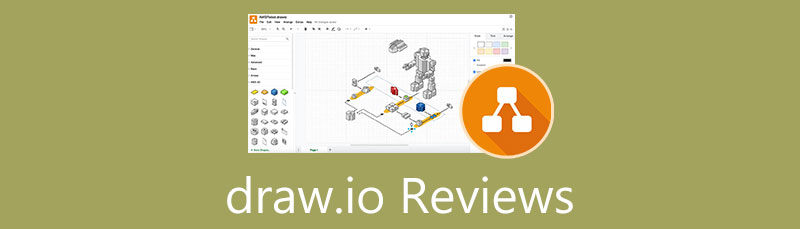
- Part 1. Draw.io Full Review
- Part 2. Draw.io Tutorial
- Part 3. The Best Draw.io Alternative: MindOnMap
- Part 4. Comparison Table of the Sought After Art Programs
- Part 5. FAQs about Draw.io
As one main writer of MindOnMap's editorial team, I always provide real and verified information in my posts. Here are what I usually do before writing:
- After selecting the topic about reviewing Draw.io, I always do a lot of research on Google and in forums to list the software that users care about the most.
- Then I use Draw.io and subscribe to it. And then I spend hours or even days testing it from its main features to analyze it based on my experience.
- As to the review blog of Draw.io, I test it from even more aspects, ensuring the review to be accurate and comprehensive.
- Also, I look through users' comments on Draw.io to make my review more objective.
Part 1. Draw.io Full Review
Introduction
Draw.io is an online and desktop software with open-source code. It is a flowchart and diagram software constructed for the professionals’ contemporary obligations and sensibilities. Furthermore, this program can give users a good impression due to its intuitive-look interface that lets them lay their data in a more comestible form. This is because its interface contains options and tools that are easy to reach and understandable for users of any level. In addition, we can expect that this flowchart maker can be a versatile program. Because aside from providing users an online and offline option for its utilization which means making Draw.io a free tool, it also comes with various templates and layouts for any art requirement a user might need.
However, as the saying goes, nothing is perfect, so Draw.io. There are still some areas in the program for both the web-based and desktop that need little to more enhancements. And for this matter, we listed all of them in the cons part that you will see through your continuos reading below.
Features
We can’t deny the fact that Draw.io comes with many features to enjoy. However, upon trying out both versions, we noticed some features are unavailable for both. We mean that there are features you can access on the online version which are not in the desktop program and vice versa. So, we have decided to list of enumeration of the features for both.
Draw.io Web-Based
The online version of Draw.io enables you to make diagrams and flowcharts. When making, your diagrams or maps will be saved to the cloud and you can drag and drop shapes on the canvas. Besides, this tool enables you to import and export data, share and export your diagrams, etc.
Draw.io Desktop Software
The offline version of Draw.io has all the features from the online version, except saving to the cloud and sharing online.
Pros and Cons
As mentioned above, Draw.io is not a perfect program like others. Hence, here are the listed pros and cons you may notice or encounter using it.
PROS
- It is a free-to-use program.
- It is pretty speedy in processing.
- The features are alluring.
- No minimum requirement for using it.
- Enable you to share your designs.
- Numerous templates to choose from.
CONS
- It has a dull interface, which makes it not appealing to look at.
- The arrangement of shapes and elements is confusing.
- Deficiency of advanced features.
- The Draw.io desktop version tends to glitch on more extended utilization.
- Exportation of designs is a bit challenging.
- It occasionally runs slow.
- The sharing feature is only available for OneDrive and Google Drive files.
- It can’t export files into Word.
Pricing
Moving on, we still included this portion in this article to inform you about the featured program's pricing editions. Yes, we mentioned that it is a free-to-use program, and that’s true. As a matter of fact, aside from its free trial offering, it also provides the Free/Freemium Version, which you can have when using it. However, there’s also one offer you will hardly see on its main page, which is what they call Draw.io for confluence.
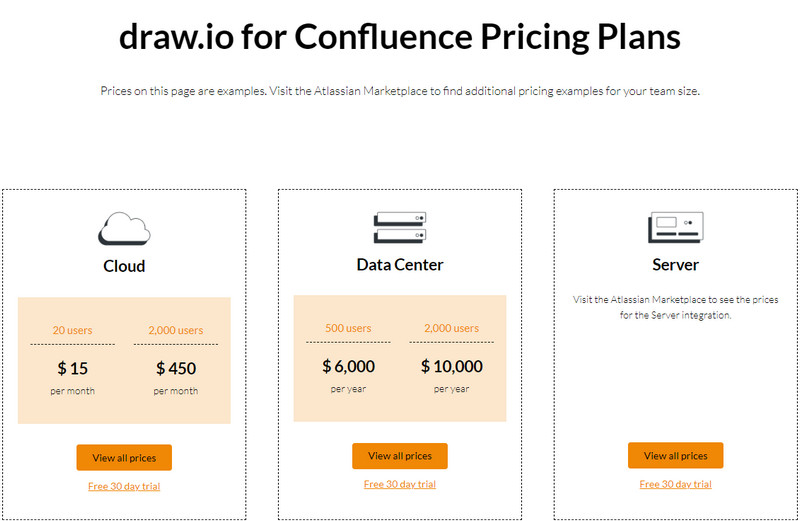
All the pricing editions depend on the number of users per month or year. Below are the copies of the pricing overview of all the editions.
Cloud Pricing
The cloud edition offers prices ranging from $0 to $0.10 per month per user. And as you can see, the price range depends on the team on the plan.
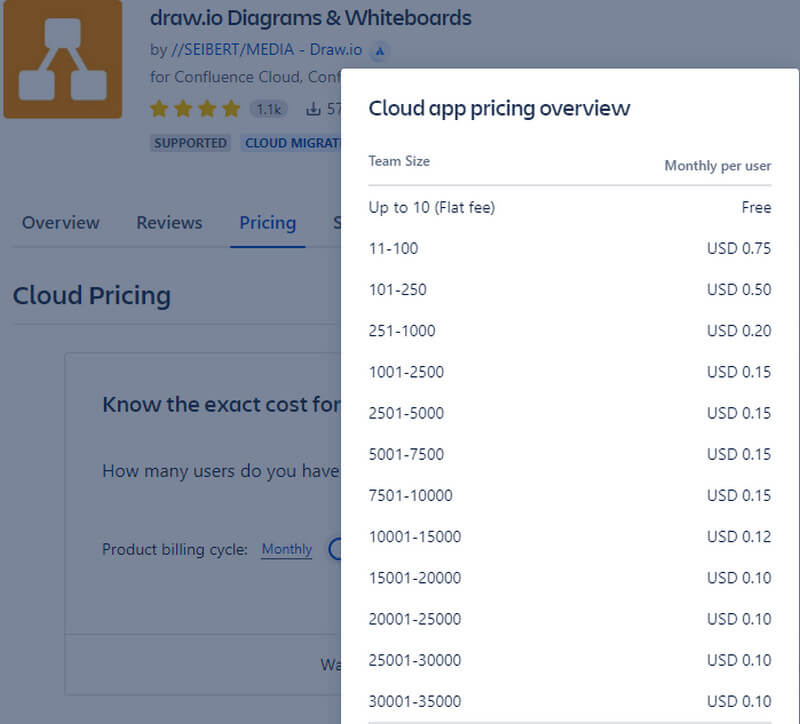
Data Center Pricing
Here, Data Center Pricing offers quite a reasonable price for each plan. Not bad for the 500 users with the amount of $6000 per year for the whole company.
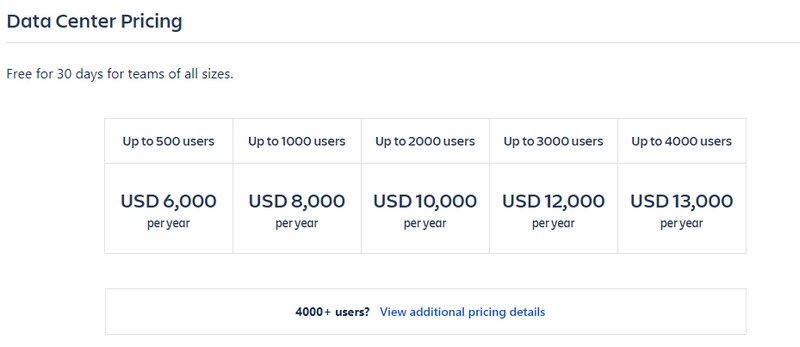
Server Pricing
If you want an affordable premium plan, the server pricing is what to look up to. This is for the smaller group that would like to experience a better edition than the Cloud.
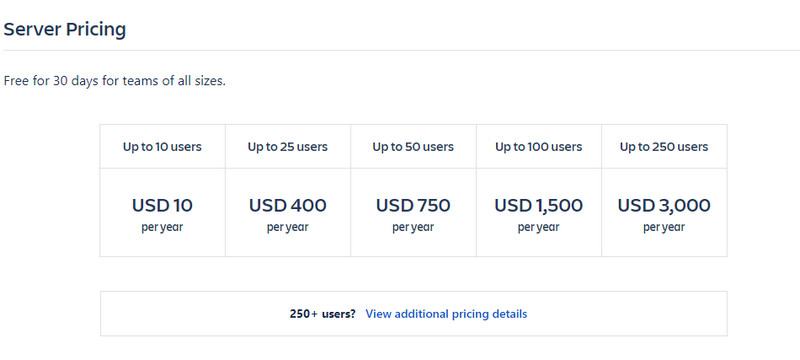
Part 2. Draw.io Tutorial
After reading the thorough review of Draw.io, we can now proceed to what we call practical learning. We have prepared a step-by-step tutorial on using the featured program for you to follow if you have decided to utilize it. Below are the instructions on how to make a flowchart with the online version of the program.
Initially, open your browser, and visit the website of Draw.io. Once you get to the main page, a window will appear. From there, you will need to select a destination for your flowchart. Please take note of what was mentioned above, that for you to access the collaboration feature, it should be Google Drive or the OneDrive you must choose.

For now, let’s choose the Device selection as the storage. Click the Create New Diagram button, and pick a local folder from your device. Then, click the Plus drop-down selection on the main canvas and the Templates option. After that, a popped-up window will appear where you will find various templates. Hover over the Flowcharts selection, select the template you want, and then hit the Insert tab.
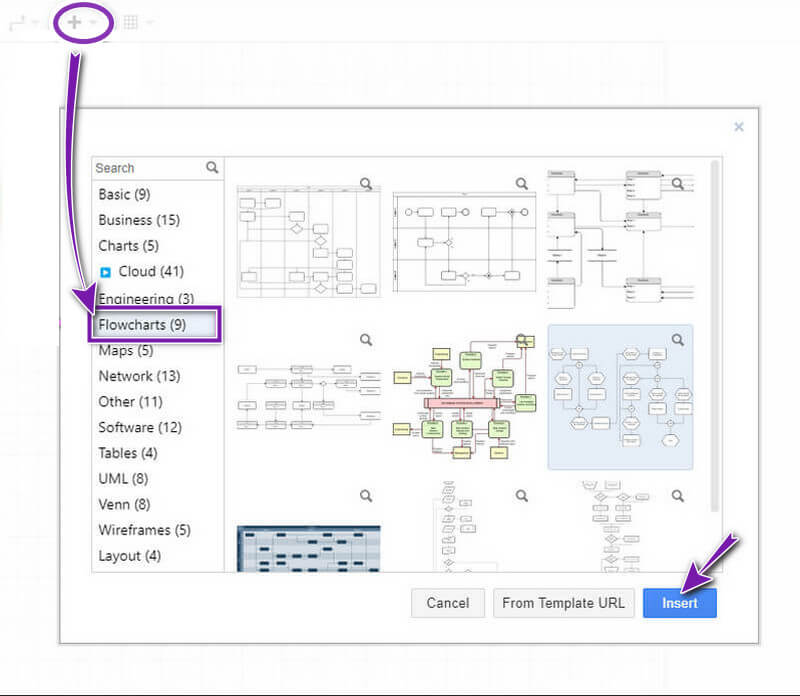
You can start working on your flowchart now. If you need to add additional elements to the flowchart, go to the Shape menu on the left side. Also, if you want to add color to the chart, head to the Format Panel selection to see the different options you can utilize. Note that you won’t need to manually save your design, for it automatically saves it for you.
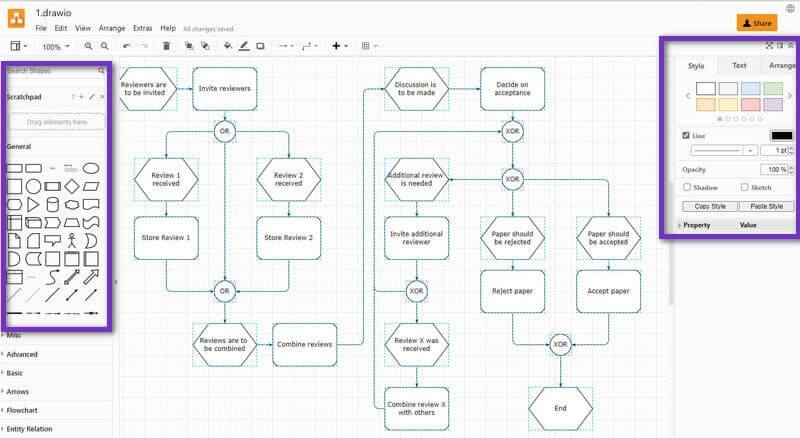
Part 3. The Best Draw.io Alternative: MindOnMap
Undoubtedly, Draw.io is a great program. However, as you have seen the disadvantages or the cons listed, it would be better always to partner it with an alternative. And the best alternative that you must have is the MindOnMap. It is a perfect mind mapping program with stunning and potent features that help you make mind maps, flowcharts, timelines, and diagrams. Furthermore, it is also a free program that you can use unlimitedly. But unlike Draw.io, MinOnMap doesn’t offer pricing editions, for you can use its cloud anytime without spending a dime. In addition, its collaboration feature is always available without requiring a Google Drive.
Secure Download
Secure Download
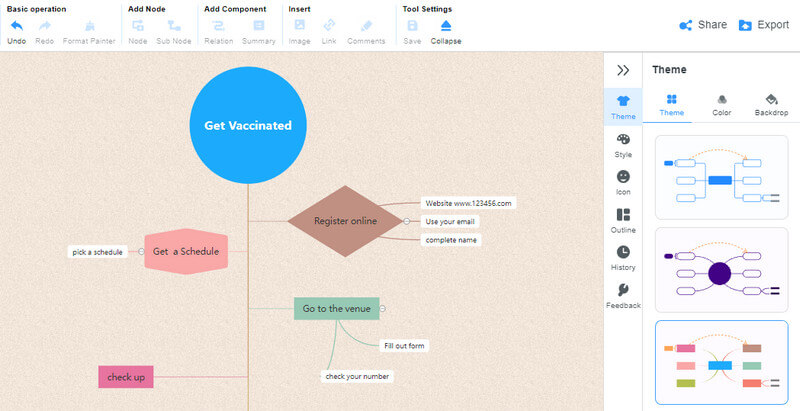
On the other hand, It’s not our intention to boast, but all users who tried using MindOnMap are satisfied and settled with it. Why not? This Draw.io alternative has the elements and tools that will comply with the beautification and validation of any graphical illustration they need to make. Therefore, we are sure that you will also enjoy this program’s themes, icons, styles, outlines, templates, and components. Additionally, this tool allows you to export your designs in Word, PDF, JPEG, PNG, and SVG. So? What are you waiting for? Hit this link now to try it. Thus, continue reading below if you want to compare the popular programs, including Draw.io and MindOnMap.
Further Reading
Part 4. Comparison Table of the Sought After Art Programs
| Name of the Program | Price | Difficulty of Usability | Format for Export | Collaboration |
| Draw.io | Free: $15 – $10,000 for confluence. | Moderate | XML, HTML, PDF, PNG, JPEG, SVG | Yes |
| MindOnMap | Free | Easy | Word, JPEG, PNG, SVG, PDF | Yes |
| SmartDraw | $9.25 to $2,995 | Easy | PDF, SVG, PNG, VSD, Office, VSDX | Yes |
| Viso | $3.75 and up | Moderate | PNG, JPG, SVG, PDF, Word, and more | Yes |
| Lucid | $7.95 and up | Easy | PDF, JPEG, SVG, PNG | Yes |
Part 5. FAQs about Draw.io
Can I use the cloud of Draw.io for free?
Yes. Draw.io lets ten users below use its cloud free of charge.
Can I use Draw.io to make a timeline?
You can make a timeline using the program. In fact, ready-made timelines are available from the tool's template selection. To see them, go to the business templates.
Can I insert an image in the template using Draw.io?
Yes. Although the insert option is not easy to find. Therefore, to see it, you need to open the format panel, which is the middle icon under the share option. Then, go to its text selection, and double-click the part of the template where you want to insert an image to see the insert selection.
Conclusion
To sum up, Draw.io is indeed a flexible and incredible tool. Noone will decline the beautiful features and templates it offers, right?. However, for reasons you can’t or don’t want to use Draw.io, you can choose to use MindOnMap anytime.