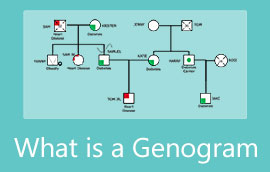Learn More About Miro Board and What It Offers to Its Users
An online board for brainstorming is a great approach you can use to share and contribute ideas. That is especially true since the physical contact was limited. Hence, online board applications like Miro Board are developed to help teams and organizations brainstorm ideas. You may use this program to hold meetings, generate a visual summary of meetings, and conduct brainstorming sessions.
The program offers fantastic tools you can use for convenient brainstorming. Also, Miro is a great program for you in whichever field you are participating in. In other words, it is a versatile tool that is supposed to help teams make work productive and boost efficiency by brainstorming. After reading this post, you will learn more about Miro and its excellent alternative. Read on to get the necessary information.
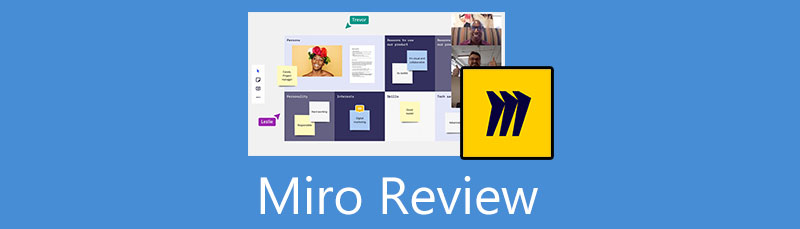
- Part 1. Miro Alternative: MindOnMap
- Part 2. Miro Reviews
- Part 3. How to Use Miro
- Part 4. FAQs About Miro
As one main writer of MindOnMap's editorial team, I always provide real and verified information in my posts. Here are what I usually do before writing:
- After selecting the topic about reviewing Miro, I always do a lot of research on Google and in forums to list the software that users care about the most.
- Then I use Miro and subscribe to it. And then I spend hours or even days testing it from its main features to analyze it based on my experience.
- As to the review blog of Miro, I test it from even more aspects, ensuring the review to be accurate and comprehensive.
- Also, I look through users' comments on Miro to make my review more objective.
Part 1. Miro Alternative: MindOnMap
Miro is indeed an excellent program. However, “Every bean has its black.” In other words, it has downsides just like other applications. One thing you can do is to look for an alternative. MindOnMap is browser-based that allows users to work collaboratively regardless of their place. It knows no space and time, meaning you can edit diagrams or take notes with this program anytime, anywhere. The program works as a collaborative whiteboard app, making it the best Miro alternative.
Miro can help you view and edit diagrams. But this is not exclusive to Miro. MindOnMap also enables its users to share and view your work via the URL or link. Aside from that, this web service also enables you to export diagrams or flowcharts in various formats. Users may save diagrams in PDF, Word, SVG, JPG, and PNG file formats. Beyond that, it comes with an extensive library of icons and shapes to create a comprehensive visualization of your meeting summary or brainstorming sessions.
Secure Download
Secure Download
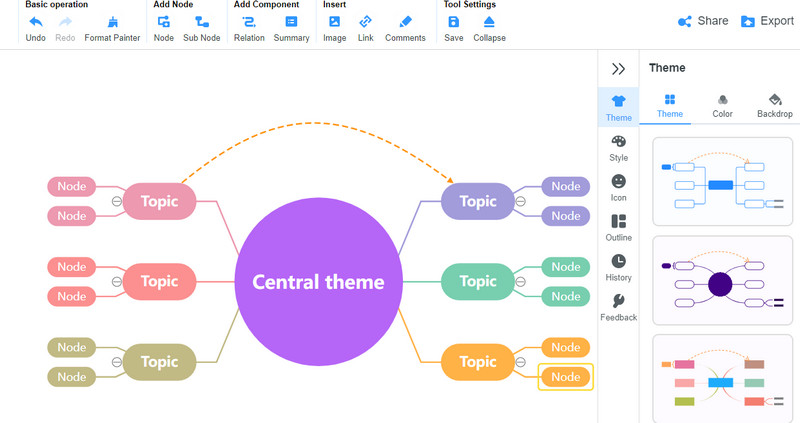
Part 2. Miro Reviews
The central part of the blog post allows us to unveil what Miro is all about. Also, we will include here the purpose of this program, its advantages and disadvantages, and the pricing. So, without prolonging the agony, here is a thorough overview of Miro software.
Introduction to Miro Software
Building and developing ideas with teams can now be done without any physical contact. That is made possible using Miro. Whenever and wherever you are, the program can be accessed. It is an online collaborative whiteboard platform that helps teams and organizations meet virtually. If you are accustomed to working with your teams, the tool is a perfect program you should use.
What makes Miro better? The program offers a real-time and asynchronous collaboration, especially when fully remote or co-located. It provides interactive and engaging collaboration as if you are just in one room. Furthermore, it facilitates an infinite canvas that gives you the work however your working style is. In addition, teams could unleash creativity as they can share their ideas as much as possible.
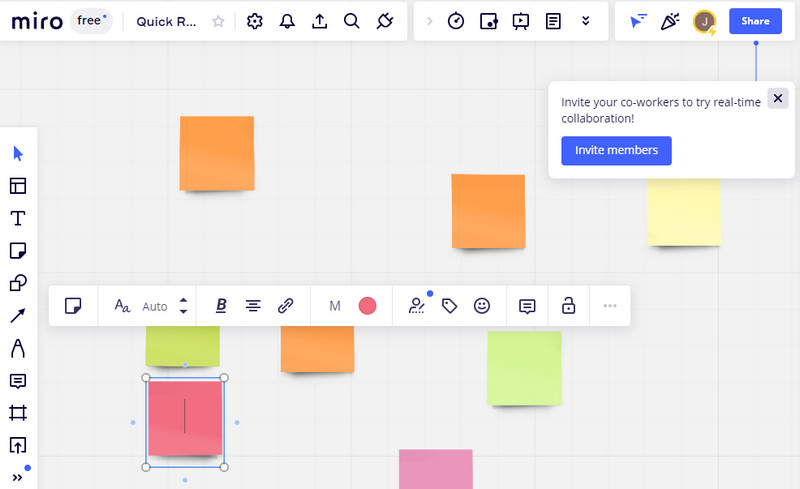
What is Miro Used for?
The Miro software is helpful in many ways. Teams and organizations utilize this program to hold meetings, workshops, research, design, agile workflows, planning, and strategy. By using this program, you can engagingly do all these. In particular, the teams will work with digital sticky notes to plan and manage agile works.
Moreover, the program is infused with enterprise-grade security meaning you can trust that no one can penetrate your works or conversations. Aside from that, Miro is also useful for drawing and constructing mockups. On top of that, users may pull up mind mapping and video conferencing for practical brainstorming sessions.
Pros & Cons
This time, let us tackle the Miro software's advantages and disadvantages. Learn more about them so you know what to look for.
PROS
- It offers a real-time collaboration feature.
- Infused with top-grade security for the enterprise.
- Add an advanced security level.
- It offers app integration to services like Google Suite, JIRA, Slack, Dropbox, etc.
- Instant messaging feature.
- It supports multiple languages.
- Pre-made templates for diagrams.
- Pre-made templates for diagrams.
- It provides a tagging feature for collaborators.
CONS
- Occasional crashing on the mobile version.
- First-time users may have a steep learning curve.
- It fails on several facets for a digital whiteboard.
- Controls may feel slow and clunky.
Pricing and Plans
Perhaps you are wondering about the plans and pricing of Miro. In actual fact, Miro comes with several plans, each with different pricing. They will have differences in terms of various abilities like collaboration, security, and key features. Take a look below to learn further.
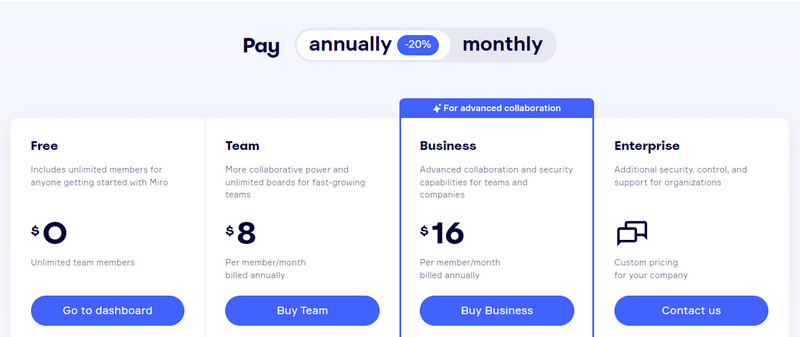
Free Plan
The Free plan offers unlimited members to collaborate. Aside from that, you will enjoy three editable boards, pre-made templates, core integrations, and basic attention management. As you will notice, some essential features are not included because they are only available on paid versions.
Team Plan
The Team plan offers advanced collaboration options. You can enjoy all the Free plan features and advanced collaboration options. In addition, there will be unlimited editable boards and visitors. You can also custom templates, projects, and private boards. The Team plan will cost you $10 if it is paid monthly. Yet, if you pay it annually, it will only cost you $8.
Business Plan
Business plan users can enjoy the Team features. Plus, advanced collaboration and security capabilities are suitable for teams and companies. Furthermore, you will now enjoy unlimited guests, smart diagramming is enabled, and intelligent meetings. On top of that, SSO or Single Sign-On can be maximized along with access to OKTA, OneLogin, and much more. This Miro software plan will cost you $20 if paid monthly. On the other hand, it will cost you $16 if paid annually.
Consultant Plan
You could also try the Consultant plan when working with clients and teams. It consists of all the business plan features and some powerful functions. You enjoy a secure workspace for all clients, custom frameworks, and templates. Plus, there will be no minimum seat required this time. Over and above, you have control access for team members and guests. The Consultant plan costs $15 monthly and $12 yearly.
Enterprise Plan
The most functional yet pricey among all plans is the Enterprise plan. It can work starting from 50 members with additional security, support, and control for organizations. Moreover, users enjoy data governance, centralized account management and insights, premium support, and many more. In comparison to other plans, it has the premium features offered. In terms of pricing, the organization will have to contact Miro for custom pricing.
Part 3. How to Use Miro
After having a Miro review, let us proceed with the tutorial on using Miro. Hence, if you are wondering how Miro works, check out the instructional guide below.
Register for an account
First and foremost, register and create a profile in Miro. Visit the program’s official site and hit the Sign up free button from the homepage. Right after, specify the details of the software and invite teammates for collaboration. Moving forward, you will choose what you want to do or your focus on using the app.
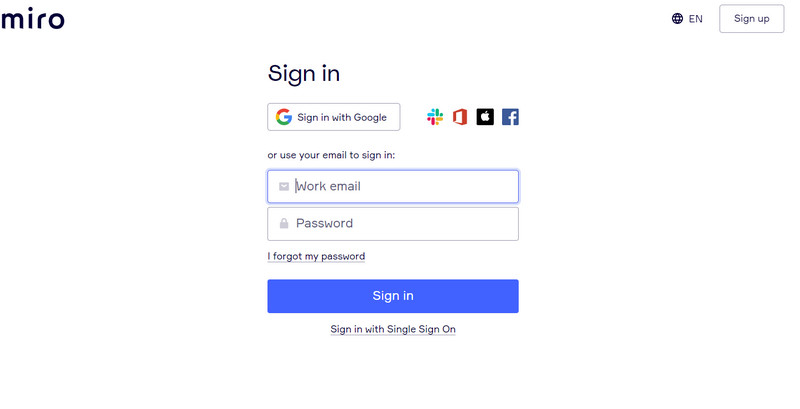
Create a Miro mind map
Once done signing up, you will arrive at the dashboard of the program. You will select among the templates or hit the New board button to start from scratch. Since we will create a mind map, select Mind Map from the template selection.
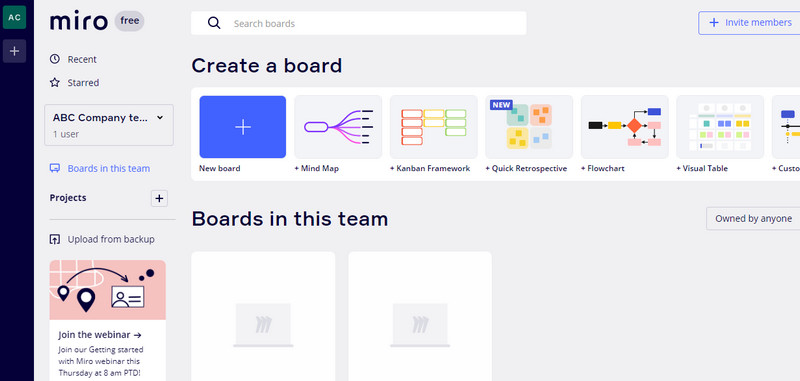
Edit the mind map
Double-click on your selected branch and key in the information by typing text. As you edit, a floating toolbar will appear. Through it, you can edit the essential properties of a branch, including the color and alignment, or insert links as you like.
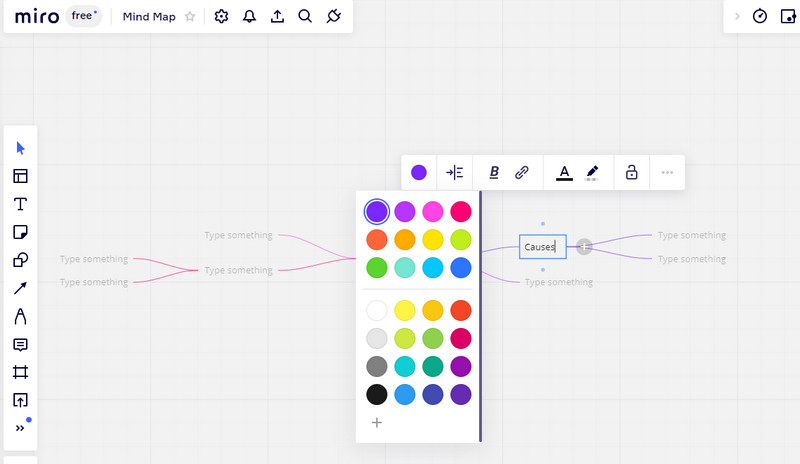
Share the mind map
If you are satisfied with your work already, hit the Share button, and a dialog box will appear. You can share it through the collaborator’s Gmail and Slack. Moreover, you can edit the access settings.
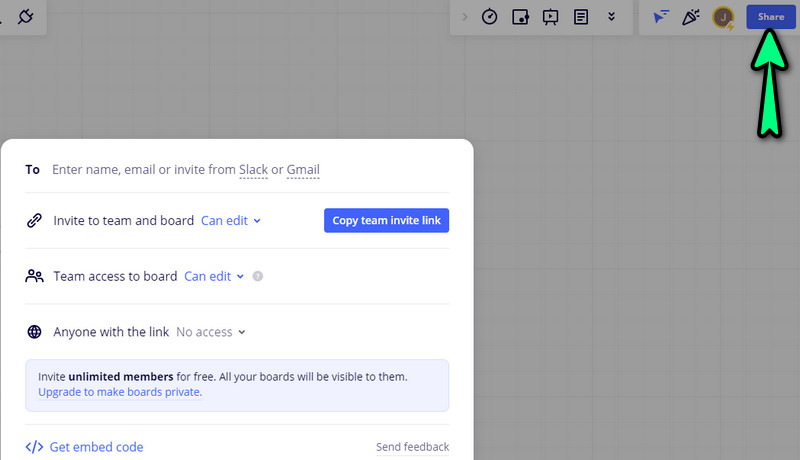
Further Reading
Part 4. FAQs About Miro
What does smart diagraming mean in Miro?
Smart diagramming simply means you can create from a template in Miro. In addition, there are SmartArt and infographics you can use to make creative diagrams.
Is Miro whiteboard free?
Yes. You can access the whiteboard in Miro for free. However, some aspects have some limitations, like the limited number of guests.
Is Miro a Microsoft product?
No. Miro is not one of its products. The program may only collaborate with Microsoft, yet Miro is not developed by Microsoft.
Conclusion
Miro is indeed a wonderful program. It is popular in various industries and is, in fact, long-existing. That is why many teams from different fields use it for brainstorming sessions. But if you are looking for a helpful program that is easier to use than Miro, MindOnMap is an excellent choice.