2 Effective Ways How to Change Background on Instagram Story
Are you curious about how to change the background color on Instagram story? If so, we have the best tutorials for you. As we all know, changing an image background can be helpful in many ways. It can give another flavor or impact to some viewers. Also, it can become a unique masterpiece, especially for users. In this guidepost, we will show you the two effective ways to change the image background color effectively. With this, you will have options on what method you prefer, which may suit you. So, without further ado, go to this post immediately and explore everything.
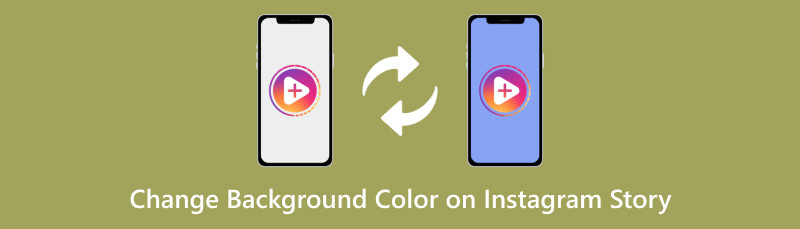
- Part 1. How to Change Background Color on Instagram Story
- Part 2. How to Change Image Background Color for Instagram Story
- Part 3. Tips about Instagram Story
- Part 4. FAQs about Changing Background Color in Instagram Story
Part 1. How to Change Background Color on Instagram Story
If you want to change your background color on Instagram, you can do so by following steps below. But before that, let us give you simple information about Instagram. Well, Instagram is an application you can use for posting photos, videos, reels, and more. You can even add your story, which may last up to 24 hours. Aside from that, it is not just a good posting social media platform. It is also perfect as a communication application. With the help of Instagram, you can communicate with other users, no matter where they are. What’s more, it also provides basic editing features to use for enhancing your files. You can use various effects, crop a photo, add a background, and more. So, since our main goal is to change the background color of an image, then you are in the right place. If you are not aware, the Instagram application is capable of changing your image background color. With its drawing tool, you can change the background with various colors. However, changing the background color is challenging. You have to add the color manually, which can be time-consuming for some users. So, if you want to know how to change the background color in Instagram story, you can follow the effective methods below.
Download and launch the Instagram application on your mobile phone. Then, from the top left interface, click the Plus button. Once done, you can select the image you want to edit from your phone.
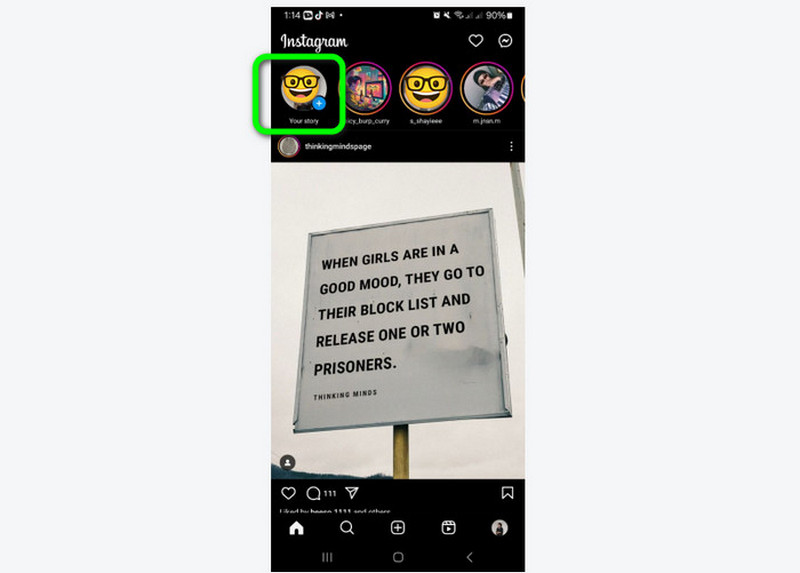
After adding the photo, navigate to the top right interface and click the three dots option. Then, you must press the Draw function. When you are done clicking, various colors will appear on your phone screen.
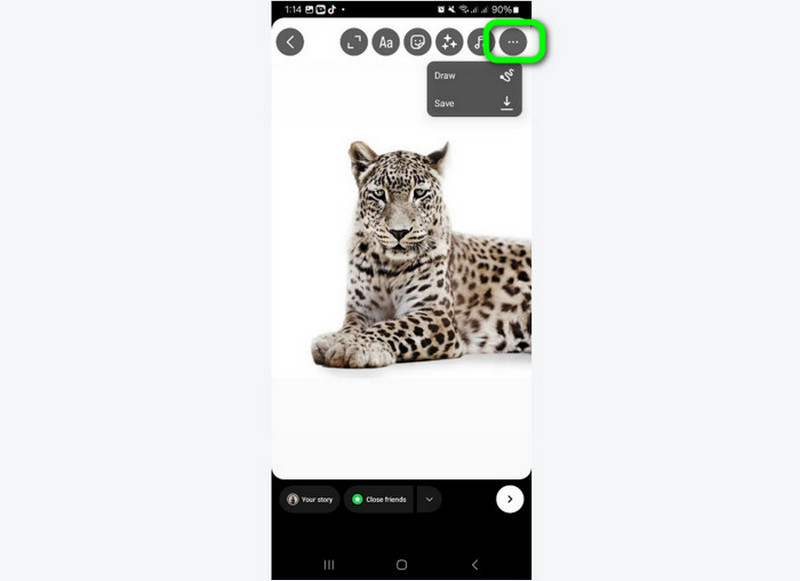
From the bottom interface, select your preferred color as your background. After that, press and hold your screen for at least 1-3 seconds. Then, you will see that the color will appear on your screen.
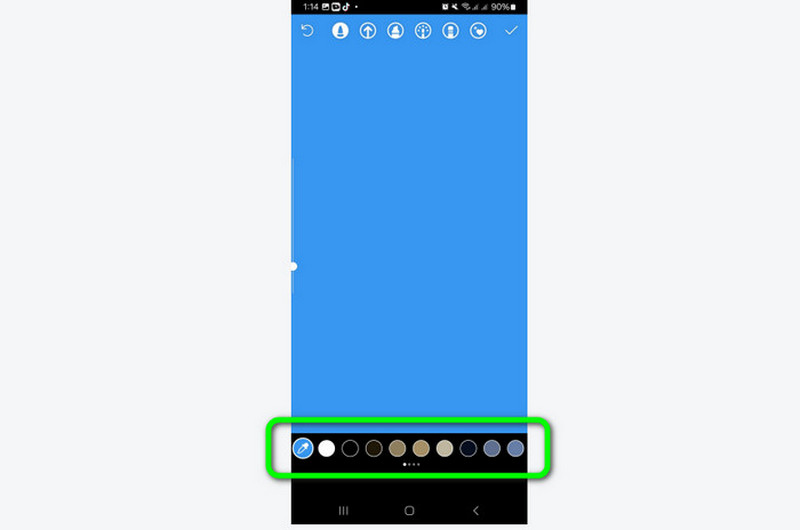
As you can see, the whole screen is covered by the color you selected. To show the main subject from the photo, use the Eraser function from the top interface. Use it to erase the color to see the photo’s main subject.
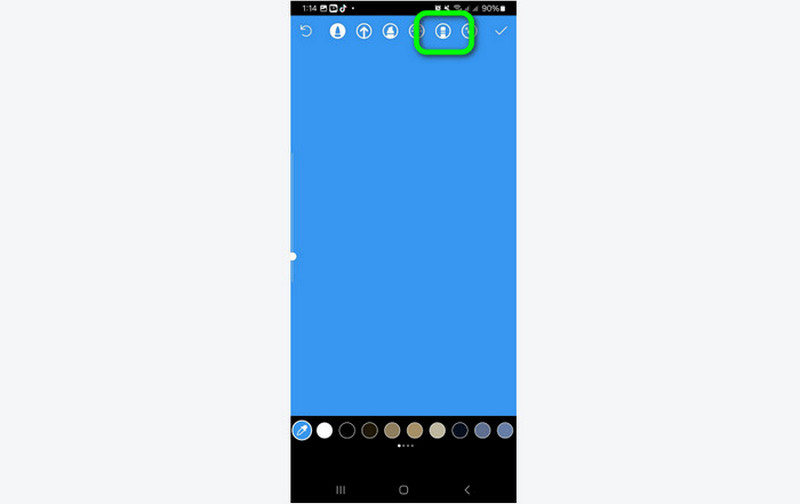
If you are satisfied with the final result, you can proceed to the saving process. To do that, go to the top interface and press the Check sign. When done, you can already upload it to your story and save it on your phone.
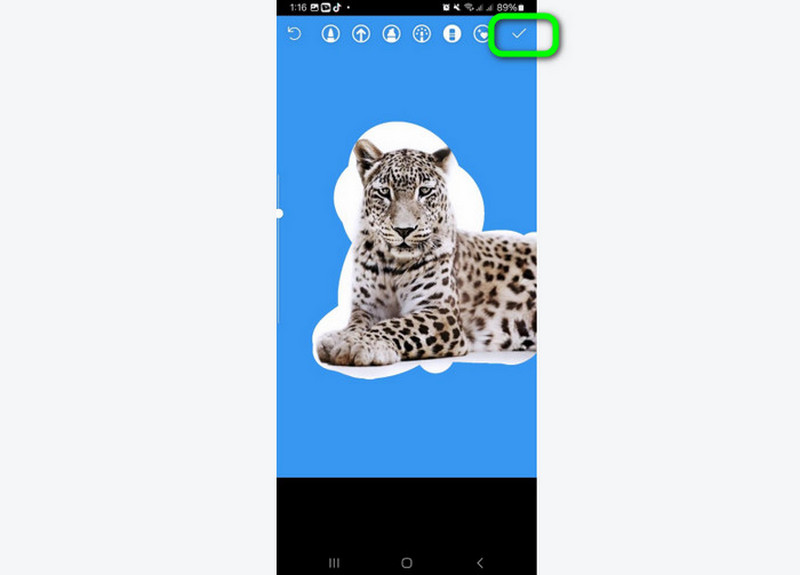
With this method, you get an idea of how to change the background color for your Instagram story. So, if you prefer changing the background of an image on an Instagram application, you can rely on the methods above.
Part 2. How to Change Image Background Color for Instagram Story
Aside from using the Instagram application for removing image backgrounds, there is another reliable tool you can use. To remove an image background for your Instagram story, you can use MindOnMap Free Background Remover Online. Well, compared with using Instagram, the process of removing and changing the background from an image is simple. It can even automatically remove the background of an image. With this, you can already proceed with the changing color process. And MindOnMap can offer various colors you need during the process. Plus, compared with an Instagram application, the tool lets you add the background color automatically. With this, you don’t have to add the color manually just like what you have learned when using Instagram. In addition to that, besides changing the background color, there is another feature you can use. The online tool also offers a cropping feature. The feature is capable of removing unwanted parts from your images, making it useful for users. Lastly, in terms of accessibility, you can access the tool on various web platforms. You can use it on Google, Safari, Opera, Edge, Firefox, and more. So, if you want to learn how to change the background for your Instagram story, check the simple tutorials below.
Open your browser from your computer. After that, visit the main website of MindOnMap Free Background Remover Online. Then, click the Upload Images button. When the file folder shows up, choose the image you want to edit.
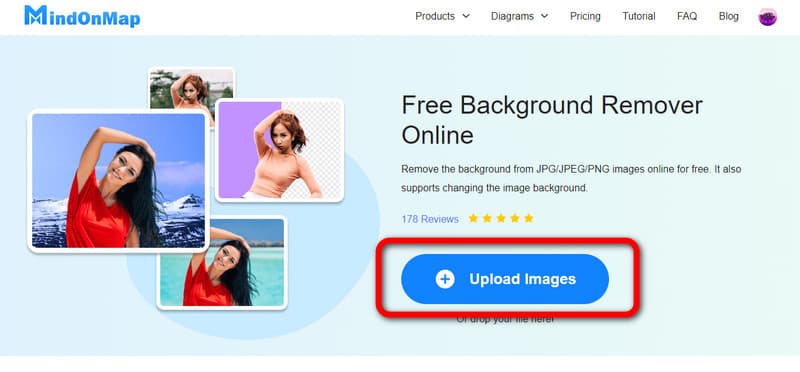
After adding the photo from your computer, you will see that the tool will automatically remove the image background. From the left interface, select the Edit section. Once done, you will see that the tool will put you on another interface.
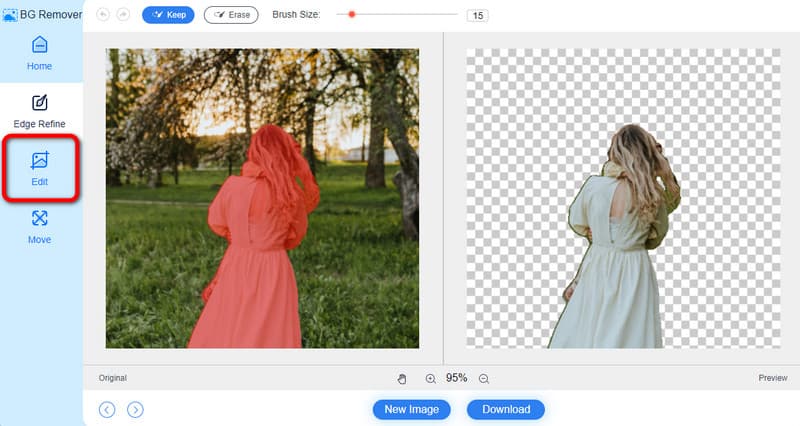
When you are done selecting the Edit section, you can already proceed to the changing background color procedure. Go to the top interface and select your preferred color. After that, you can begin downloading the edited image. You can also share it on your phone and put it on your Instagram story.
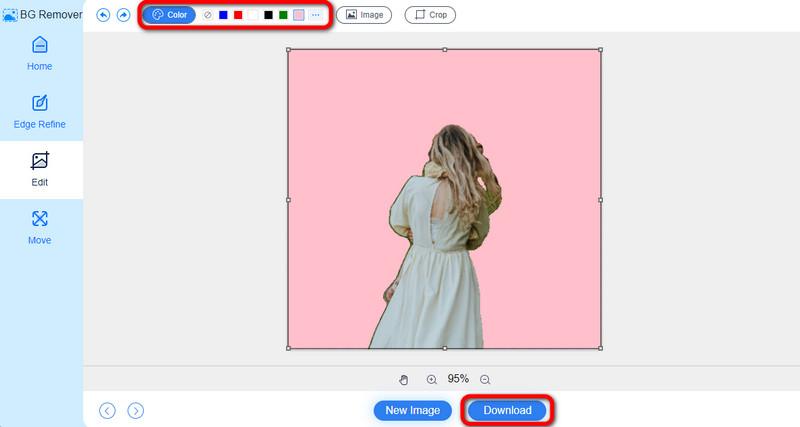
Part 3. Tips about Instagram Story
Are you looking for the best tips you can apply to having an effective Instagram story? In that case, you must proceed to this section. See the details below and learn simple things you can do when uploading an Instagram story.
◆ Ensure that the photo is clear.
◆ When uploading a story, make sure that the color is not too bright or too dark.
◆ When removing a background, always remember to eliminate all excess elements on it.
◆ You can crop the photo first if you want to delete unwanted edges from a photo.
◆ You can use its editing function to enhance your photo before uploading.
◆ Always consider the image quality.
Further Reading
Part 4. FAQs about Changing Background Color in Instagram Story
How do you change the background color of your picture on Instagram?
You can use the Instagram application to change the background color of an image. First is to open Instagram on your mobile phone. After that, click the Plus symbol and add the image you want to edit. Then, you will see the three dots on the right interface. Press it and use the Draw function. Once done, select your desired color. Then, you will see that the entire screen is in full color. Use the eraser tool and erase the color to show the photo’s main subject.
How do you change the background gradient on Instagram?
All you need is to use the gradient tool. To do that, click the Plus button from the Instagram app. Then, add the image and select the Draw function from the three dots. After that, you can see the gradient tool on the top interface. Use it to add a background to your photo.
How do you make the background black on an Instagram story?
After adding the image on Instagram, go to the three dots symbol and choose the Draw function. After that, you will see various colors, and select the black color. Press and hold your screen for up to 1-3 seconds, and the screen will turn black. After that, use the eraser tool to view the main subject from the image. Once done, you can already have the image with a black background.
Conclusion
This post taught you how to change the background color on an Instagram story. However, it is challenging to change the background with its complicated process. So, if you want to change the image background color effectively, use MindOnMap Free Background Remover Online. This online tool can offer a hassle-free way of changing the image background color. Plus, it has a simple user interface, making it suitable for all users.










